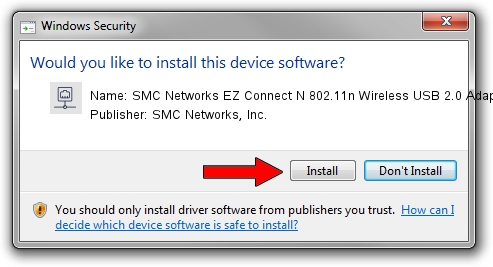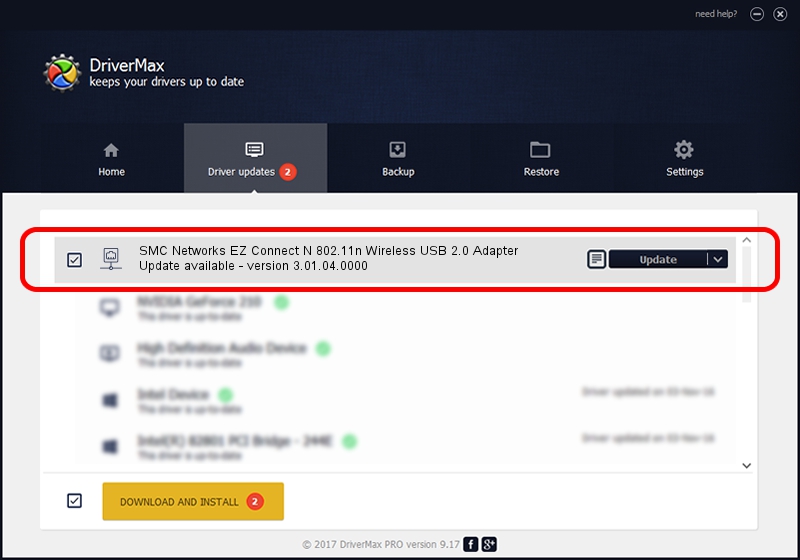Advertising seems to be blocked by your browser.
The ads help us provide this software and web site to you for free.
Please support our project by allowing our site to show ads.
Home /
Manufacturers /
SMC Networks, Inc. /
SMC Networks EZ Connect N 802.11n Wireless USB 2.0 Adapter /
USB/VID_083A&PID_A702 /
3.01.04.0000 Jul 27, 2010
SMC Networks, Inc. SMC Networks EZ Connect N 802.11n Wireless USB 2.0 Adapter - two ways of downloading and installing the driver
SMC Networks EZ Connect N 802.11n Wireless USB 2.0 Adapter is a Network Adapters device. This driver was developed by SMC Networks, Inc.. In order to make sure you are downloading the exact right driver the hardware id is USB/VID_083A&PID_A702.
1. Manually install SMC Networks, Inc. SMC Networks EZ Connect N 802.11n Wireless USB 2.0 Adapter driver
- Download the setup file for SMC Networks, Inc. SMC Networks EZ Connect N 802.11n Wireless USB 2.0 Adapter driver from the link below. This download link is for the driver version 3.01.04.0000 dated 2010-07-27.
- Start the driver installation file from a Windows account with the highest privileges (rights). If your UAC (User Access Control) is enabled then you will have to confirm the installation of the driver and run the setup with administrative rights.
- Follow the driver installation wizard, which should be pretty easy to follow. The driver installation wizard will scan your PC for compatible devices and will install the driver.
- Shutdown and restart your computer and enjoy the new driver, as you can see it was quite smple.
Size of this driver: 683673 bytes (667.65 KB)
This driver received an average rating of 4.7 stars out of 41321 votes.
This driver will work for the following versions of Windows:
- This driver works on Windows 7 64 bits
- This driver works on Windows 8 64 bits
- This driver works on Windows 8.1 64 bits
- This driver works on Windows 10 64 bits
- This driver works on Windows 11 64 bits
2. Installing the SMC Networks, Inc. SMC Networks EZ Connect N 802.11n Wireless USB 2.0 Adapter driver using DriverMax: the easy way
The advantage of using DriverMax is that it will setup the driver for you in the easiest possible way and it will keep each driver up to date, not just this one. How can you install a driver with DriverMax? Let's see!
- Start DriverMax and click on the yellow button that says ~SCAN FOR DRIVER UPDATES NOW~. Wait for DriverMax to analyze each driver on your computer.
- Take a look at the list of detected driver updates. Scroll the list down until you find the SMC Networks, Inc. SMC Networks EZ Connect N 802.11n Wireless USB 2.0 Adapter driver. Click on Update.
- That's it, you installed your first driver!

Dec 31 2023 7:48AM / Written by Andreea Kartman for DriverMax
follow @DeeaKartman