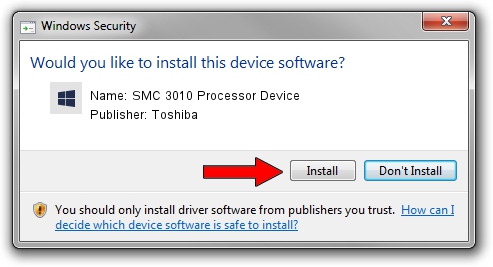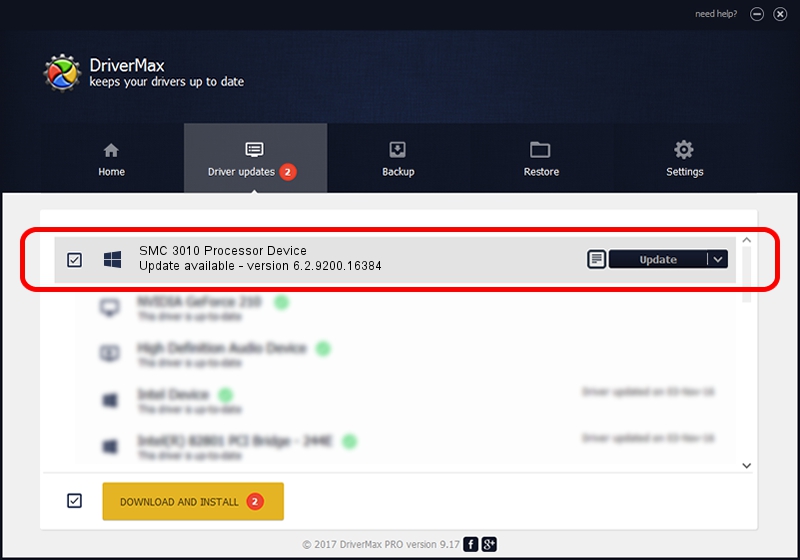Advertising seems to be blocked by your browser.
The ads help us provide this software and web site to you for free.
Please support our project by allowing our site to show ads.
Home /
Manufacturers /
Toshiba /
SMC 3010 Processor Device /
SCSI/ProcessorTOSHIBA_SMC2.1__________ /
6.2.9200.16384 Jun 21, 2006
Driver for Toshiba SMC 3010 Processor Device - downloading and installing it
SMC 3010 Processor Device is a Chipset hardware device. The Windows version of this driver was developed by Toshiba. The hardware id of this driver is SCSI/ProcessorTOSHIBA_SMC2.1__________.
1. Install Toshiba SMC 3010 Processor Device driver manually
- You can download from the link below the driver installer file for the Toshiba SMC 3010 Processor Device driver. The archive contains version 6.2.9200.16384 released on 2006-06-21 of the driver.
- Run the driver installer file from a user account with the highest privileges (rights). If your User Access Control Service (UAC) is running please accept of the driver and run the setup with administrative rights.
- Follow the driver setup wizard, which will guide you; it should be pretty easy to follow. The driver setup wizard will analyze your PC and will install the right driver.
- When the operation finishes shutdown and restart your computer in order to use the updated driver. As you can see it was quite smple to install a Windows driver!
This driver was rated with an average of 3.9 stars by 37248 users.
2. The easy way: using DriverMax to install Toshiba SMC 3010 Processor Device driver
The advantage of using DriverMax is that it will setup the driver for you in just a few seconds and it will keep each driver up to date. How can you install a driver using DriverMax? Let's follow a few steps!
- Open DriverMax and press on the yellow button that says ~SCAN FOR DRIVER UPDATES NOW~. Wait for DriverMax to analyze each driver on your computer.
- Take a look at the list of driver updates. Search the list until you find the Toshiba SMC 3010 Processor Device driver. Click the Update button.
- Finished installing the driver!

Jul 25 2016 8:15AM / Written by Andreea Kartman for DriverMax
follow @DeeaKartman