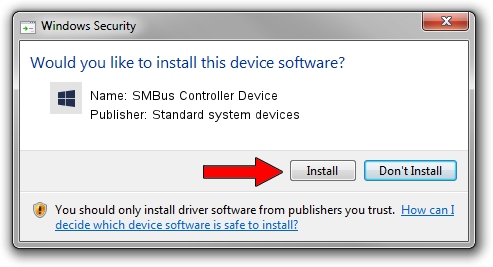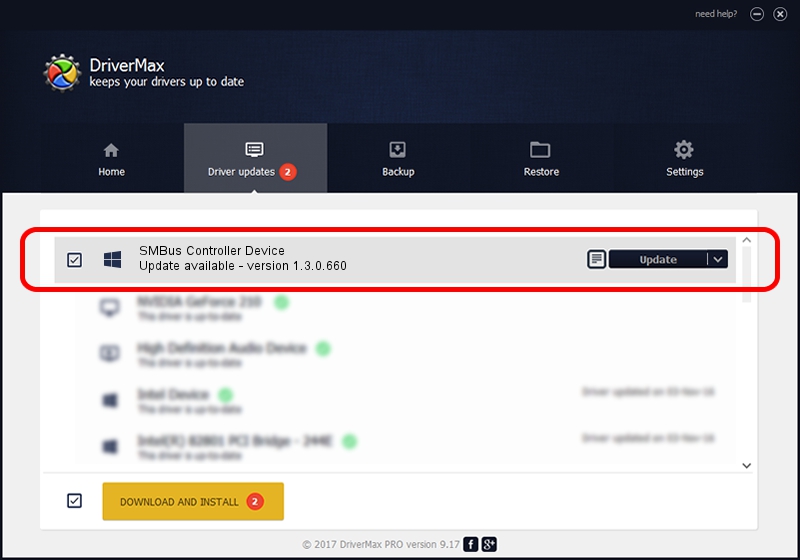Advertising seems to be blocked by your browser.
The ads help us provide this software and web site to you for free.
Please support our project by allowing our site to show ads.
Home /
Manufacturers /
Standard system devices /
SMBus Controller Device /
PCI/VEN_8086&DEV_9CA2&CC_0C05 /
1.3.0.660 Dec 14, 2015
Download and install Standard system devices SMBus Controller Device driver
SMBus Controller Device is a Chipset device. This driver was developed by Standard system devices. PCI/VEN_8086&DEV_9CA2&CC_0C05 is the matching hardware id of this device.
1. Standard system devices SMBus Controller Device - install the driver manually
- Download the driver setup file for Standard system devices SMBus Controller Device driver from the link below. This download link is for the driver version 1.3.0.660 released on 2015-12-14.
- Start the driver setup file from a Windows account with administrative rights. If your User Access Control (UAC) is enabled then you will have to accept of the driver and run the setup with administrative rights.
- Go through the driver setup wizard, which should be pretty straightforward. The driver setup wizard will analyze your PC for compatible devices and will install the driver.
- Shutdown and restart your computer and enjoy the updated driver, it is as simple as that.
File size of the driver: 37973 bytes (37.08 KB)
This driver was installed by many users and received an average rating of 4.8 stars out of 72062 votes.
This driver is compatible with the following versions of Windows:
- This driver works on Windows 8 64 bits
- This driver works on Windows 8.1 64 bits
- This driver works on Windows 10 64 bits
- This driver works on Windows 11 64 bits
2. How to install Standard system devices SMBus Controller Device driver using DriverMax
The most important advantage of using DriverMax is that it will install the driver for you in just a few seconds and it will keep each driver up to date, not just this one. How easy can you install a driver with DriverMax? Let's see!
- Open DriverMax and click on the yellow button that says ~SCAN FOR DRIVER UPDATES NOW~. Wait for DriverMax to scan and analyze each driver on your computer.
- Take a look at the list of detected driver updates. Scroll the list down until you locate the Standard system devices SMBus Controller Device driver. Click the Update button.
- Enjoy using the updated driver! :)

Jan 15 2024 9:18PM / Written by Daniel Statescu for DriverMax
follow @DanielStatescu