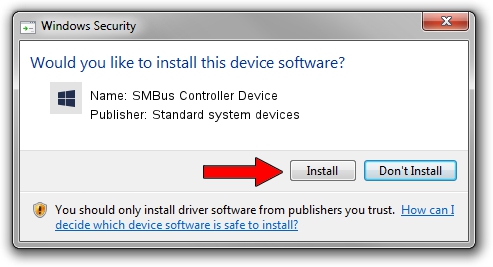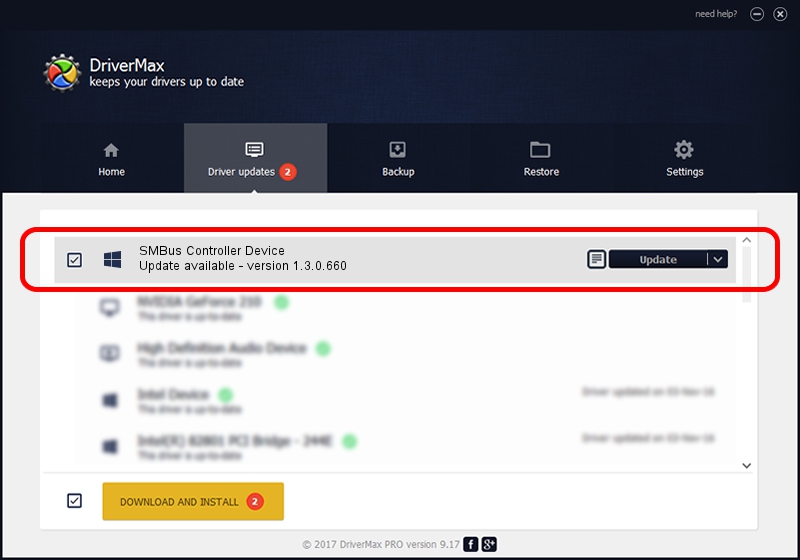Advertising seems to be blocked by your browser.
The ads help us provide this software and web site to you for free.
Please support our project by allowing our site to show ads.
Home /
Manufacturers /
Standard system devices /
SMBus Controller Device /
PCI/VEN_8086&DEV_8D7F&CC_0C05 /
1.3.0.660 Dec 14, 2015
Download and install Standard system devices SMBus Controller Device driver
SMBus Controller Device is a Chipset device. This Windows driver was developed by Standard system devices. The hardware id of this driver is PCI/VEN_8086&DEV_8D7F&CC_0C05; this string has to match your hardware.
1. Manually install Standard system devices SMBus Controller Device driver
- Download the driver setup file for Standard system devices SMBus Controller Device driver from the location below. This download link is for the driver version 1.3.0.660 released on 2015-12-14.
- Start the driver setup file from a Windows account with the highest privileges (rights). If your User Access Control Service (UAC) is started then you will have to confirm the installation of the driver and run the setup with administrative rights.
- Follow the driver installation wizard, which should be pretty easy to follow. The driver installation wizard will scan your PC for compatible devices and will install the driver.
- Restart your computer and enjoy the updated driver, as you can see it was quite smple.
Download size of the driver: 37973 bytes (37.08 KB)
Driver rating 4.1 stars out of 72041 votes.
This driver is fully compatible with the following versions of Windows:
- This driver works on Windows 8 64 bits
- This driver works on Windows 8.1 64 bits
- This driver works on Windows 10 64 bits
- This driver works on Windows 11 64 bits
2. Installing the Standard system devices SMBus Controller Device driver using DriverMax: the easy way
The advantage of using DriverMax is that it will install the driver for you in just a few seconds and it will keep each driver up to date, not just this one. How can you install a driver using DriverMax? Let's take a look!
- Start DriverMax and click on the yellow button named ~SCAN FOR DRIVER UPDATES NOW~. Wait for DriverMax to analyze each driver on your PC.
- Take a look at the list of available driver updates. Scroll the list down until you find the Standard system devices SMBus Controller Device driver. Click the Update button.
- Finished installing the driver!

Jan 15 2024 9:17PM / Written by Andreea Kartman for DriverMax
follow @DeeaKartman