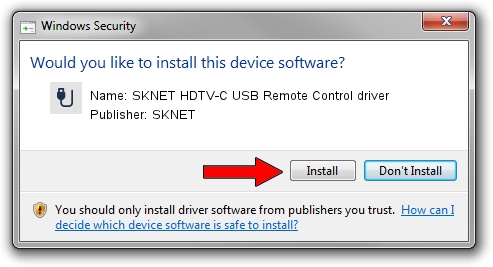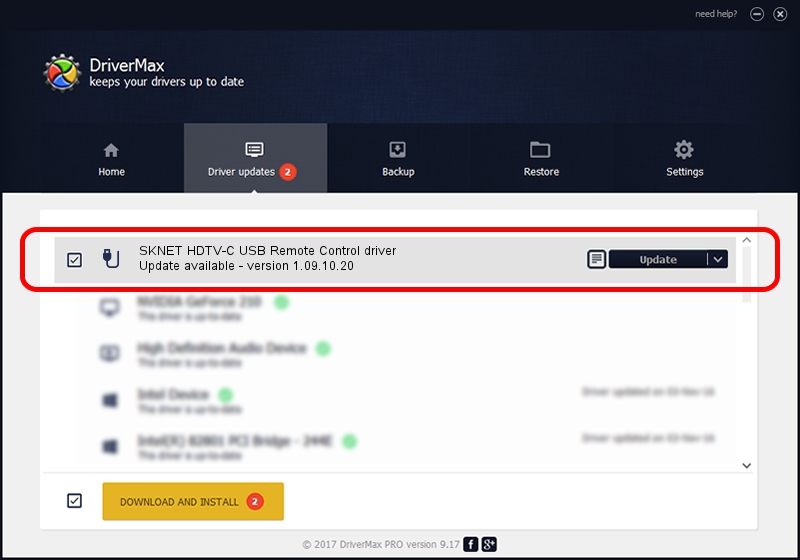Advertising seems to be blocked by your browser.
The ads help us provide this software and web site to you for free.
Please support our project by allowing our site to show ads.
Home /
Manufacturers /
SKNET /
SKNET HDTV-C USB Remote Control driver /
USB/VID_3275&PID_7080&MI_01 /
1.09.10.20 Oct 20, 2009
SKNET SKNET HDTV-C USB Remote Control driver how to download and install the driver
SKNET HDTV-C USB Remote Control driver is a USB human interface device class hardware device. The Windows version of this driver was developed by SKNET. USB/VID_3275&PID_7080&MI_01 is the matching hardware id of this device.
1. How to manually install SKNET SKNET HDTV-C USB Remote Control driver driver
- Download the driver setup file for SKNET SKNET HDTV-C USB Remote Control driver driver from the location below. This is the download link for the driver version 1.09.10.20 dated 2009-10-20.
- Run the driver installation file from a Windows account with the highest privileges (rights). If your UAC (User Access Control) is running then you will have to confirm the installation of the driver and run the setup with administrative rights.
- Follow the driver installation wizard, which should be quite easy to follow. The driver installation wizard will analyze your PC for compatible devices and will install the driver.
- Shutdown and restart your PC and enjoy the new driver, as you can see it was quite smple.
Size of this driver: 25395 bytes (24.80 KB)
Driver rating 4.5 stars out of 93323 votes.
This driver is fully compatible with the following versions of Windows:
- This driver works on Windows 2000 32 bits
- This driver works on Windows Server 2003 32 bits
- This driver works on Windows XP 32 bits
- This driver works on Windows Vista 32 bits
- This driver works on Windows 7 32 bits
- This driver works on Windows 8 32 bits
- This driver works on Windows 8.1 32 bits
- This driver works on Windows 10 32 bits
- This driver works on Windows 11 32 bits
2. How to install SKNET SKNET HDTV-C USB Remote Control driver driver using DriverMax
The most important advantage of using DriverMax is that it will setup the driver for you in just a few seconds and it will keep each driver up to date. How can you install a driver using DriverMax? Let's take a look!
- Open DriverMax and click on the yellow button named ~SCAN FOR DRIVER UPDATES NOW~. Wait for DriverMax to analyze each driver on your computer.
- Take a look at the list of detected driver updates. Scroll the list down until you find the SKNET SKNET HDTV-C USB Remote Control driver driver. Click on Update.
- That's all, the driver is now installed!

Jul 19 2016 4:35AM / Written by Dan Armano for DriverMax
follow @danarm