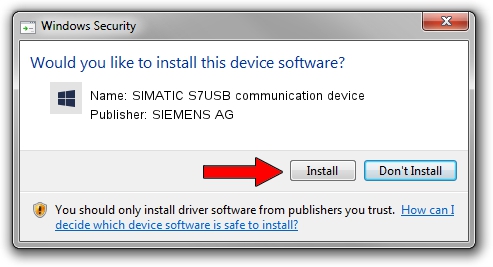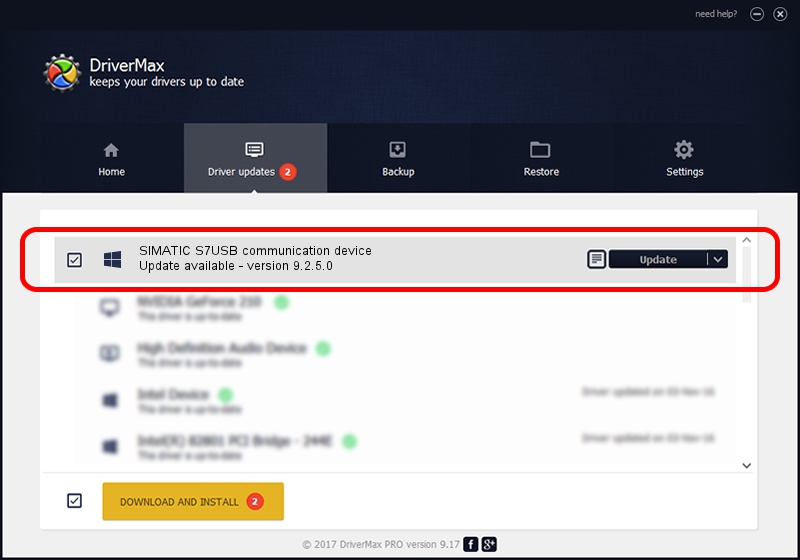Advertising seems to be blocked by your browser.
The ads help us provide this software and web site to you for free.
Please support our project by allowing our site to show ads.
Home /
Manufacturers /
SIEMENS AG /
SIMATIC S7USB communication device /
USB/VID_0908&PID_042C /
9.2.5.0 Nov 06, 2019
Driver for SIEMENS AG SIMATIC S7USB communication device - downloading and installing it
SIMATIC S7USB communication device is a SIMATIC USB Devices device. This Windows driver was developed by SIEMENS AG. The hardware id of this driver is USB/VID_0908&PID_042C; this string has to match your hardware.
1. Install SIEMENS AG SIMATIC S7USB communication device driver manually
- You can download from the link below the driver setup file for the SIEMENS AG SIMATIC S7USB communication device driver. The archive contains version 9.2.5.0 released on 2019-11-06 of the driver.
- Run the driver installer file from a user account with administrative rights. If your User Access Control Service (UAC) is started please accept of the driver and run the setup with administrative rights.
- Follow the driver setup wizard, which will guide you; it should be pretty easy to follow. The driver setup wizard will scan your computer and will install the right driver.
- When the operation finishes shutdown and restart your PC in order to use the updated driver. As you can see it was quite smple to install a Windows driver!
The file size of this driver is 1724223 bytes (1.64 MB)
This driver received an average rating of 4.3 stars out of 69615 votes.
This driver will work for the following versions of Windows:
- This driver works on Windows 2000 64 bits
- This driver works on Windows Server 2003 64 bits
- This driver works on Windows XP 64 bits
- This driver works on Windows Vista 64 bits
- This driver works on Windows 7 64 bits
- This driver works on Windows 8 64 bits
- This driver works on Windows 8.1 64 bits
- This driver works on Windows 10 64 bits
- This driver works on Windows 11 64 bits
2. How to install SIEMENS AG SIMATIC S7USB communication device driver using DriverMax
The most important advantage of using DriverMax is that it will install the driver for you in just a few seconds and it will keep each driver up to date, not just this one. How easy can you install a driver using DriverMax? Let's follow a few steps!
- Open DriverMax and press on the yellow button named ~SCAN FOR DRIVER UPDATES NOW~. Wait for DriverMax to scan and analyze each driver on your PC.
- Take a look at the list of detected driver updates. Scroll the list down until you locate the SIEMENS AG SIMATIC S7USB communication device driver. Click on Update.
- That's all, the driver is now installed!

Aug 22 2024 7:02PM / Written by Andreea Kartman for DriverMax
follow @DeeaKartman