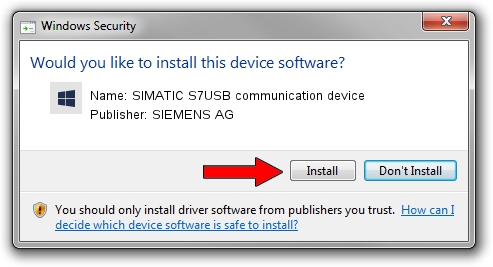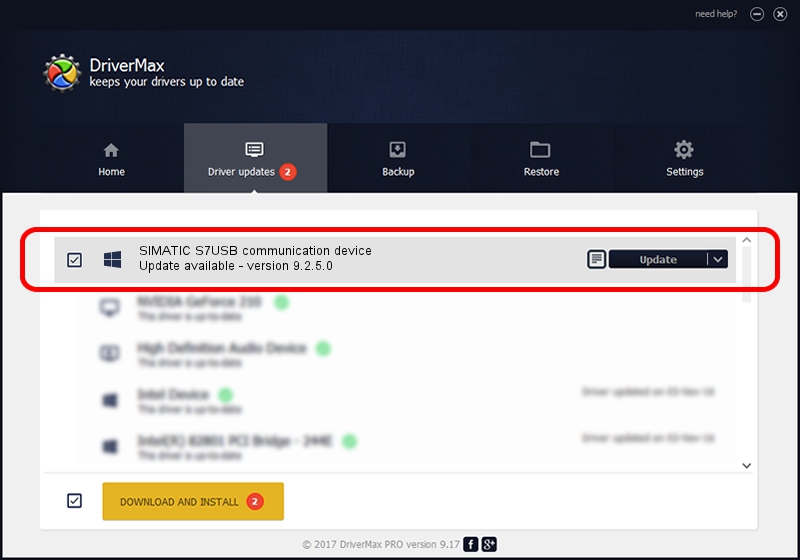Advertising seems to be blocked by your browser.
The ads help us provide this software and web site to you for free.
Please support our project by allowing our site to show ads.
Home /
Manufacturers /
SIEMENS AG /
SIMATIC S7USB communication device /
USB/VID_0908&PID_042A /
9.2.5.0 Nov 06, 2019
SIEMENS AG SIMATIC S7USB communication device - two ways of downloading and installing the driver
SIMATIC S7USB communication device is a SIMATIC USB Devices device. This driver was developed by SIEMENS AG. The hardware id of this driver is USB/VID_0908&PID_042A.
1. How to manually install SIEMENS AG SIMATIC S7USB communication device driver
- Download the setup file for SIEMENS AG SIMATIC S7USB communication device driver from the link below. This is the download link for the driver version 9.2.5.0 dated 2019-11-06.
- Start the driver setup file from a Windows account with the highest privileges (rights). If your User Access Control Service (UAC) is running then you will have to confirm the installation of the driver and run the setup with administrative rights.
- Go through the driver setup wizard, which should be quite easy to follow. The driver setup wizard will scan your PC for compatible devices and will install the driver.
- Shutdown and restart your computer and enjoy the fresh driver, it is as simple as that.
Driver file size: 1724223 bytes (1.64 MB)
This driver received an average rating of 4.7 stars out of 69594 votes.
This driver is compatible with the following versions of Windows:
- This driver works on Windows 2000 64 bits
- This driver works on Windows Server 2003 64 bits
- This driver works on Windows XP 64 bits
- This driver works on Windows Vista 64 bits
- This driver works on Windows 7 64 bits
- This driver works on Windows 8 64 bits
- This driver works on Windows 8.1 64 bits
- This driver works on Windows 10 64 bits
- This driver works on Windows 11 64 bits
2. Installing the SIEMENS AG SIMATIC S7USB communication device driver using DriverMax: the easy way
The advantage of using DriverMax is that it will setup the driver for you in the easiest possible way and it will keep each driver up to date. How easy can you install a driver with DriverMax? Let's follow a few steps!
- Open DriverMax and click on the yellow button named ~SCAN FOR DRIVER UPDATES NOW~. Wait for DriverMax to scan and analyze each driver on your PC.
- Take a look at the list of available driver updates. Scroll the list down until you locate the SIEMENS AG SIMATIC S7USB communication device driver. Click on Update.
- Enjoy using the updated driver! :)