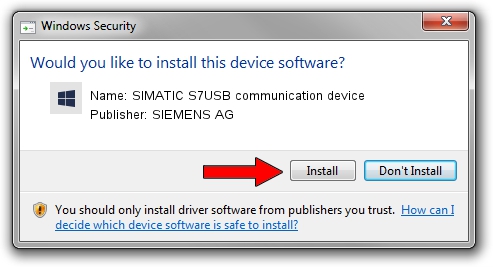Advertising seems to be blocked by your browser.
The ads help us provide this software and web site to you for free.
Please support our project by allowing our site to show ads.
Home /
Manufacturers /
SIEMENS AG /
SIMATIC S7USB communication device /
USB/VID_0908&PID_0429 /
9.2.5.0 Nov 06, 2019
Driver for SIEMENS AG SIMATIC S7USB communication device - downloading and installing it
SIMATIC S7USB communication device is a SIMATIC USB Devices hardware device. This driver was developed by SIEMENS AG. USB/VID_0908&PID_0429 is the matching hardware id of this device.
1. How to manually install SIEMENS AG SIMATIC S7USB communication device driver
- You can download from the link below the driver setup file for the SIEMENS AG SIMATIC S7USB communication device driver. The archive contains version 9.2.5.0 dated 2019-11-06 of the driver.
- Run the driver installer file from a user account with the highest privileges (rights). If your User Access Control Service (UAC) is running please confirm the installation of the driver and run the setup with administrative rights.
- Go through the driver installation wizard, which will guide you; it should be pretty easy to follow. The driver installation wizard will scan your computer and will install the right driver.
- When the operation finishes restart your computer in order to use the updated driver. It is as simple as that to install a Windows driver!
File size of the driver: 1724223 bytes (1.64 MB)
Driver rating 4.6 stars out of 69742 votes.
This driver was released for the following versions of Windows:
- This driver works on Windows 2000 64 bits
- This driver works on Windows Server 2003 64 bits
- This driver works on Windows XP 64 bits
- This driver works on Windows Vista 64 bits
- This driver works on Windows 7 64 bits
- This driver works on Windows 8 64 bits
- This driver works on Windows 8.1 64 bits
- This driver works on Windows 10 64 bits
- This driver works on Windows 11 64 bits
2. Using DriverMax to install SIEMENS AG SIMATIC S7USB communication device driver
The advantage of using DriverMax is that it will setup the driver for you in the easiest possible way and it will keep each driver up to date. How easy can you install a driver using DriverMax? Let's follow a few steps!
- Start DriverMax and press on the yellow button that says ~SCAN FOR DRIVER UPDATES NOW~. Wait for DriverMax to scan and analyze each driver on your PC.
- Take a look at the list of available driver updates. Search the list until you locate the SIEMENS AG SIMATIC S7USB communication device driver. Click on Update.
- Enjoy using the updated driver! :)

Aug 22 2024 7:02PM / Written by Andreea Kartman for DriverMax
follow @DeeaKartman