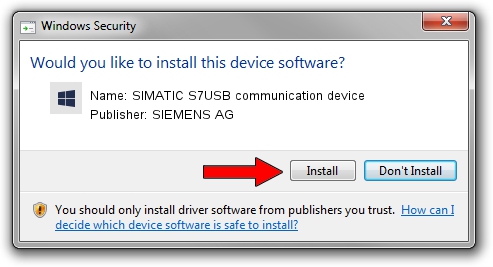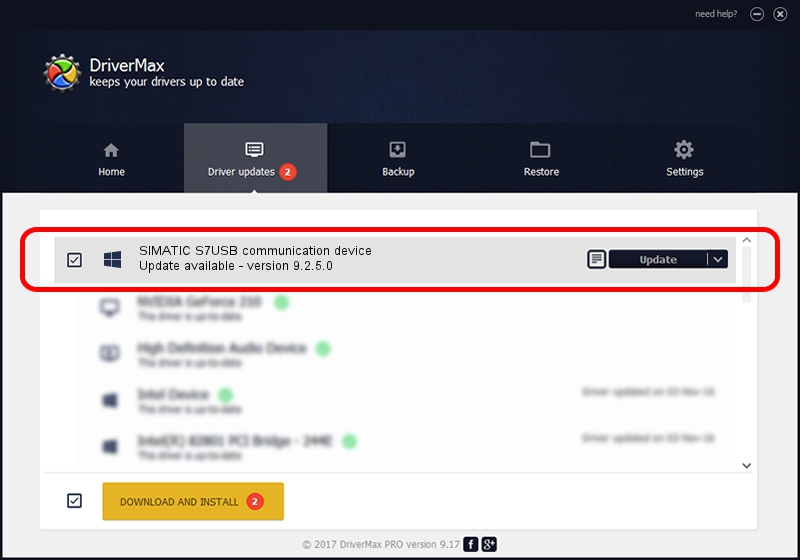Advertising seems to be blocked by your browser.
The ads help us provide this software and web site to you for free.
Please support our project by allowing our site to show ads.
Home /
Manufacturers /
SIEMENS AG /
SIMATIC S7USB communication device /
USB/VID_0908&PID_0427 /
9.2.5.0 Nov 06, 2019
Driver for SIEMENS AG SIMATIC S7USB communication device - downloading and installing it
SIMATIC S7USB communication device is a SIMATIC USB Devices hardware device. The Windows version of this driver was developed by SIEMENS AG. The hardware id of this driver is USB/VID_0908&PID_0427; this string has to match your hardware.
1. SIEMENS AG SIMATIC S7USB communication device driver - how to install it manually
- Download the setup file for SIEMENS AG SIMATIC S7USB communication device driver from the location below. This is the download link for the driver version 9.2.5.0 dated 2019-11-06.
- Run the driver setup file from a Windows account with administrative rights. If your User Access Control Service (UAC) is started then you will have to accept of the driver and run the setup with administrative rights.
- Go through the driver setup wizard, which should be quite easy to follow. The driver setup wizard will scan your PC for compatible devices and will install the driver.
- Shutdown and restart your PC and enjoy the updated driver, it is as simple as that.
Download size of the driver: 1724223 bytes (1.64 MB)
This driver was rated with an average of 5 stars by 69724 users.
This driver is fully compatible with the following versions of Windows:
- This driver works on Windows 2000 64 bits
- This driver works on Windows Server 2003 64 bits
- This driver works on Windows XP 64 bits
- This driver works on Windows Vista 64 bits
- This driver works on Windows 7 64 bits
- This driver works on Windows 8 64 bits
- This driver works on Windows 8.1 64 bits
- This driver works on Windows 10 64 bits
- This driver works on Windows 11 64 bits
2. The easy way: using DriverMax to install SIEMENS AG SIMATIC S7USB communication device driver
The most important advantage of using DriverMax is that it will install the driver for you in the easiest possible way and it will keep each driver up to date, not just this one. How can you install a driver with DriverMax? Let's follow a few steps!
- Start DriverMax and click on the yellow button that says ~SCAN FOR DRIVER UPDATES NOW~. Wait for DriverMax to scan and analyze each driver on your PC.
- Take a look at the list of available driver updates. Search the list until you find the SIEMENS AG SIMATIC S7USB communication device driver. Click on Update.
- That's all, the driver is now installed!