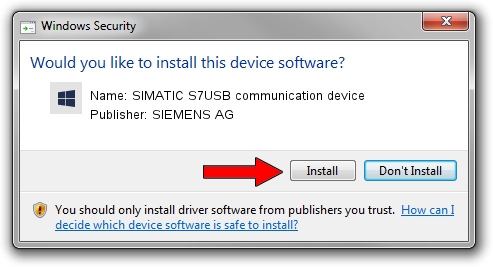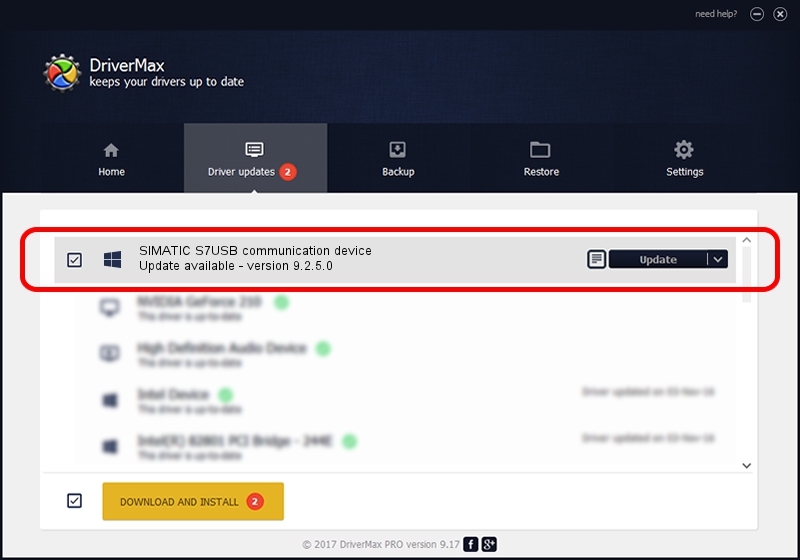Advertising seems to be blocked by your browser.
The ads help us provide this software and web site to you for free.
Please support our project by allowing our site to show ads.
Home /
Manufacturers /
SIEMENS AG /
SIMATIC S7USB communication device /
USB/VID_0908&PID_0426 /
9.2.5.0 Nov 06, 2019
SIEMENS AG SIMATIC S7USB communication device how to download and install the driver
SIMATIC S7USB communication device is a SIMATIC USB Devices device. This driver was developed by SIEMENS AG. USB/VID_0908&PID_0426 is the matching hardware id of this device.
1. Manually install SIEMENS AG SIMATIC S7USB communication device driver
- Download the driver setup file for SIEMENS AG SIMATIC S7USB communication device driver from the location below. This download link is for the driver version 9.2.5.0 released on 2019-11-06.
- Run the driver installation file from a Windows account with administrative rights. If your User Access Control Service (UAC) is enabled then you will have to accept of the driver and run the setup with administrative rights.
- Follow the driver installation wizard, which should be pretty straightforward. The driver installation wizard will scan your PC for compatible devices and will install the driver.
- Shutdown and restart your computer and enjoy the updated driver, it is as simple as that.
Driver file size: 1724223 bytes (1.64 MB)
This driver was rated with an average of 4.6 stars by 69712 users.
This driver will work for the following versions of Windows:
- This driver works on Windows 2000 64 bits
- This driver works on Windows Server 2003 64 bits
- This driver works on Windows XP 64 bits
- This driver works on Windows Vista 64 bits
- This driver works on Windows 7 64 bits
- This driver works on Windows 8 64 bits
- This driver works on Windows 8.1 64 bits
- This driver works on Windows 10 64 bits
- This driver works on Windows 11 64 bits
2. Using DriverMax to install SIEMENS AG SIMATIC S7USB communication device driver
The most important advantage of using DriverMax is that it will install the driver for you in the easiest possible way and it will keep each driver up to date, not just this one. How easy can you install a driver with DriverMax? Let's see!
- Start DriverMax and push on the yellow button that says ~SCAN FOR DRIVER UPDATES NOW~. Wait for DriverMax to scan and analyze each driver on your PC.
- Take a look at the list of detected driver updates. Search the list until you locate the SIEMENS AG SIMATIC S7USB communication device driver. Click on Update.
- Enjoy using the updated driver! :)

Aug 22 2024 7:01PM / Written by Andreea Kartman for DriverMax
follow @DeeaKartman