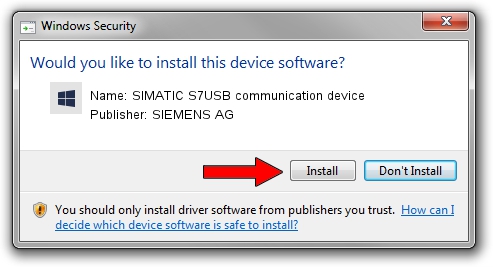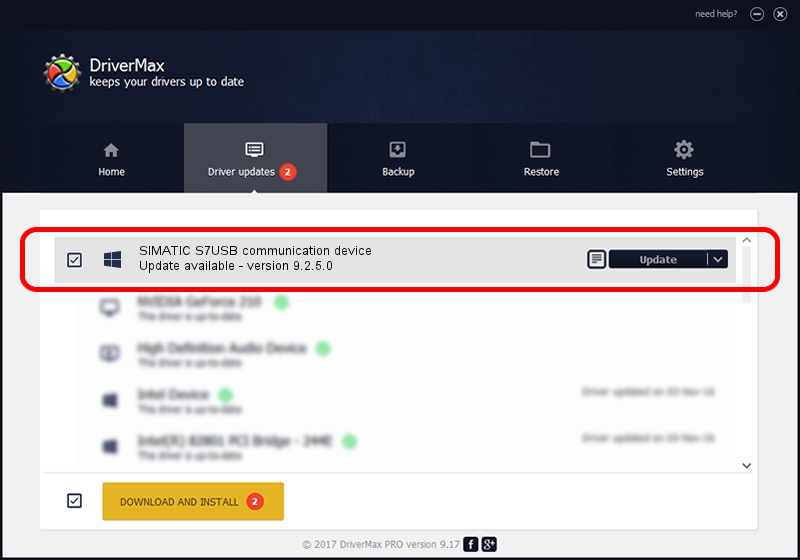Advertising seems to be blocked by your browser.
The ads help us provide this software and web site to you for free.
Please support our project by allowing our site to show ads.
Home /
Manufacturers /
SIEMENS AG /
SIMATIC S7USB communication device /
USB/VID_0908&PID_0421 /
9.2.5.0 Nov 06, 2019
SIEMENS AG SIMATIC S7USB communication device how to download and install the driver
SIMATIC S7USB communication device is a SIMATIC USB Devices hardware device. This driver was developed by SIEMENS AG. USB/VID_0908&PID_0421 is the matching hardware id of this device.
1. Manually install SIEMENS AG SIMATIC S7USB communication device driver
- You can download from the link below the driver installer file for the SIEMENS AG SIMATIC S7USB communication device driver. The archive contains version 9.2.5.0 released on 2019-11-06 of the driver.
- Run the driver installer file from a user account with the highest privileges (rights). If your UAC (User Access Control) is started please accept of the driver and run the setup with administrative rights.
- Follow the driver setup wizard, which will guide you; it should be quite easy to follow. The driver setup wizard will scan your computer and will install the right driver.
- When the operation finishes restart your computer in order to use the updated driver. It is as simple as that to install a Windows driver!
Size of this driver: 1724223 bytes (1.64 MB)
Driver rating 4.2 stars out of 69820 votes.
This driver is fully compatible with the following versions of Windows:
- This driver works on Windows 2000 64 bits
- This driver works on Windows Server 2003 64 bits
- This driver works on Windows XP 64 bits
- This driver works on Windows Vista 64 bits
- This driver works on Windows 7 64 bits
- This driver works on Windows 8 64 bits
- This driver works on Windows 8.1 64 bits
- This driver works on Windows 10 64 bits
- This driver works on Windows 11 64 bits
2. How to install SIEMENS AG SIMATIC S7USB communication device driver using DriverMax
The most important advantage of using DriverMax is that it will install the driver for you in the easiest possible way and it will keep each driver up to date, not just this one. How can you install a driver using DriverMax? Let's follow a few steps!
- Open DriverMax and click on the yellow button that says ~SCAN FOR DRIVER UPDATES NOW~. Wait for DriverMax to scan and analyze each driver on your PC.
- Take a look at the list of detected driver updates. Scroll the list down until you find the SIEMENS AG SIMATIC S7USB communication device driver. Click on Update.
- That's it, you installed your first driver!