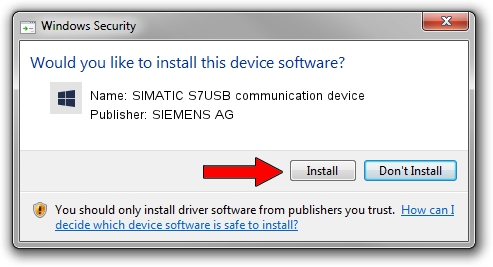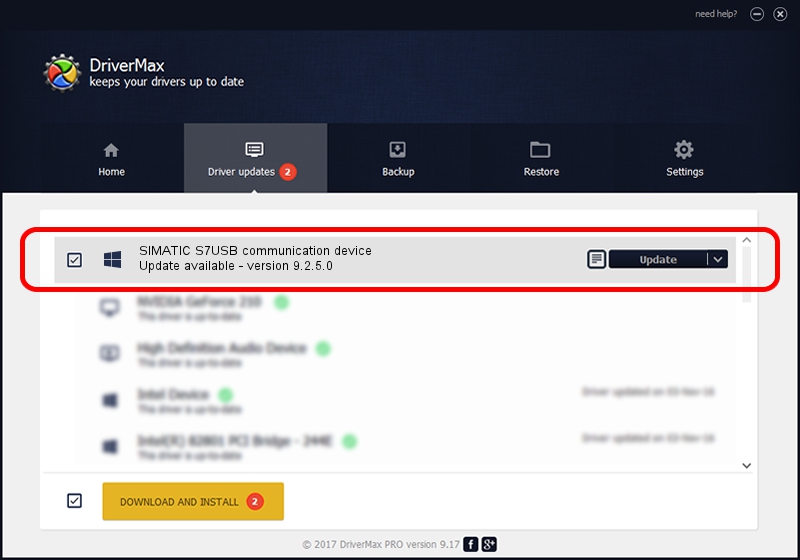Advertising seems to be blocked by your browser.
The ads help us provide this software and web site to you for free.
Please support our project by allowing our site to show ads.
Home /
Manufacturers /
SIEMENS AG /
SIMATIC S7USB communication device /
USB/VID_0908&PID_0420 /
9.2.5.0 Nov 06, 2019
SIEMENS AG SIMATIC S7USB communication device - two ways of downloading and installing the driver
SIMATIC S7USB communication device is a SIMATIC USB Devices device. The developer of this driver was SIEMENS AG. The hardware id of this driver is USB/VID_0908&PID_0420.
1. How to manually install SIEMENS AG SIMATIC S7USB communication device driver
- You can download from the link below the driver setup file for the SIEMENS AG SIMATIC S7USB communication device driver. The archive contains version 9.2.5.0 dated 2019-11-06 of the driver.
- Start the driver installer file from a user account with the highest privileges (rights). If your UAC (User Access Control) is enabled please accept of the driver and run the setup with administrative rights.
- Go through the driver setup wizard, which will guide you; it should be quite easy to follow. The driver setup wizard will analyze your PC and will install the right driver.
- When the operation finishes shutdown and restart your computer in order to use the updated driver. As you can see it was quite smple to install a Windows driver!
File size of the driver: 1724223 bytes (1.64 MB)
This driver was rated with an average of 5 stars by 69811 users.
This driver is fully compatible with the following versions of Windows:
- This driver works on Windows 2000 64 bits
- This driver works on Windows Server 2003 64 bits
- This driver works on Windows XP 64 bits
- This driver works on Windows Vista 64 bits
- This driver works on Windows 7 64 bits
- This driver works on Windows 8 64 bits
- This driver works on Windows 8.1 64 bits
- This driver works on Windows 10 64 bits
- This driver works on Windows 11 64 bits
2. Using DriverMax to install SIEMENS AG SIMATIC S7USB communication device driver
The advantage of using DriverMax is that it will install the driver for you in just a few seconds and it will keep each driver up to date. How easy can you install a driver using DriverMax? Let's take a look!
- Open DriverMax and push on the yellow button that says ~SCAN FOR DRIVER UPDATES NOW~. Wait for DriverMax to scan and analyze each driver on your PC.
- Take a look at the list of driver updates. Scroll the list down until you locate the SIEMENS AG SIMATIC S7USB communication device driver. Click the Update button.
- That's all, the driver is now installed!