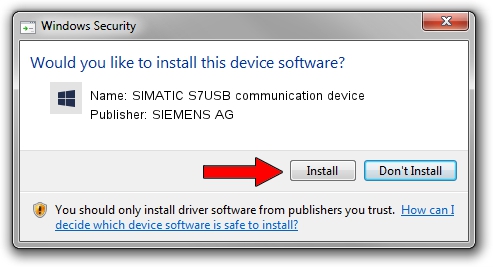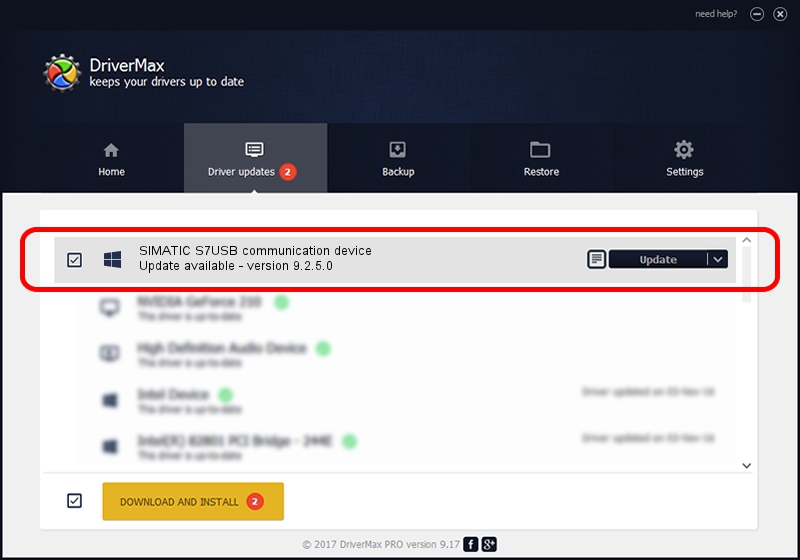Advertising seems to be blocked by your browser.
The ads help us provide this software and web site to you for free.
Please support our project by allowing our site to show ads.
Home /
Manufacturers /
SIEMENS AG /
SIMATIC S7USB communication device /
USB/VID_0908&PID_041D /
9.2.5.0 Nov 06, 2019
SIEMENS AG SIMATIC S7USB communication device driver download and installation
SIMATIC S7USB communication device is a SIMATIC USB Devices hardware device. This driver was developed by SIEMENS AG. The hardware id of this driver is USB/VID_0908&PID_041D.
1. Manually install SIEMENS AG SIMATIC S7USB communication device driver
- Download the driver setup file for SIEMENS AG SIMATIC S7USB communication device driver from the location below. This download link is for the driver version 9.2.5.0 dated 2019-11-06.
- Start the driver setup file from a Windows account with administrative rights. If your User Access Control Service (UAC) is started then you will have to confirm the installation of the driver and run the setup with administrative rights.
- Follow the driver installation wizard, which should be quite straightforward. The driver installation wizard will scan your PC for compatible devices and will install the driver.
- Shutdown and restart your computer and enjoy the new driver, as you can see it was quite smple.
The file size of this driver is 1724223 bytes (1.64 MB)
This driver received an average rating of 5 stars out of 69781 votes.
This driver is compatible with the following versions of Windows:
- This driver works on Windows 2000 64 bits
- This driver works on Windows Server 2003 64 bits
- This driver works on Windows XP 64 bits
- This driver works on Windows Vista 64 bits
- This driver works on Windows 7 64 bits
- This driver works on Windows 8 64 bits
- This driver works on Windows 8.1 64 bits
- This driver works on Windows 10 64 bits
- This driver works on Windows 11 64 bits
2. How to install SIEMENS AG SIMATIC S7USB communication device driver using DriverMax
The advantage of using DriverMax is that it will setup the driver for you in just a few seconds and it will keep each driver up to date, not just this one. How easy can you install a driver using DriverMax? Let's follow a few steps!
- Open DriverMax and press on the yellow button that says ~SCAN FOR DRIVER UPDATES NOW~. Wait for DriverMax to scan and analyze each driver on your PC.
- Take a look at the list of available driver updates. Search the list until you find the SIEMENS AG SIMATIC S7USB communication device driver. Click the Update button.
- That's all, the driver is now installed!

Aug 22 2024 7:00PM / Written by Daniel Statescu for DriverMax
follow @DanielStatescu