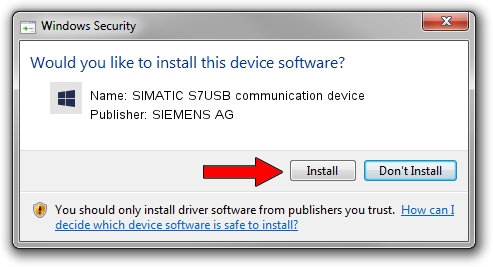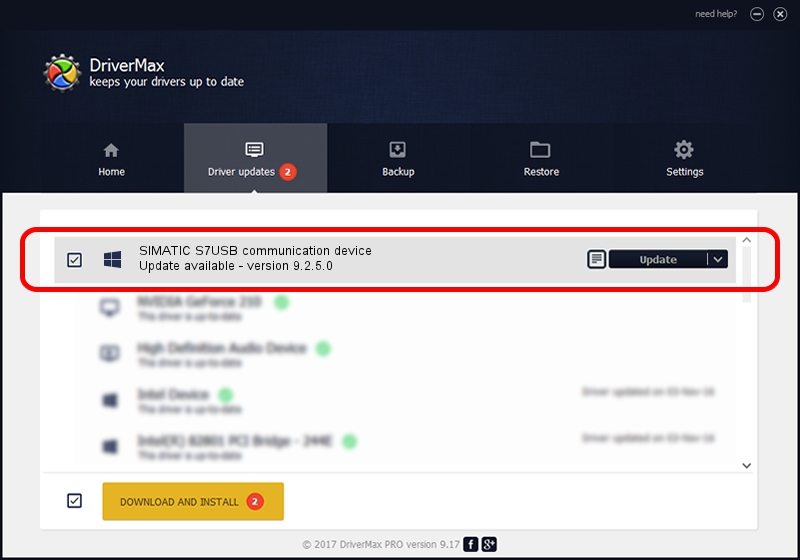Advertising seems to be blocked by your browser.
The ads help us provide this software and web site to you for free.
Please support our project by allowing our site to show ads.
Home /
Manufacturers /
SIEMENS AG /
SIMATIC S7USB communication device /
USB/VID_0908&PID_0419 /
9.2.5.0 Nov 06, 2019
SIEMENS AG SIMATIC S7USB communication device - two ways of downloading and installing the driver
SIMATIC S7USB communication device is a SIMATIC USB Devices hardware device. This driver was developed by SIEMENS AG. USB/VID_0908&PID_0419 is the matching hardware id of this device.
1. SIEMENS AG SIMATIC S7USB communication device driver - how to install it manually
- Download the setup file for SIEMENS AG SIMATIC S7USB communication device driver from the link below. This is the download link for the driver version 9.2.5.0 released on 2019-11-06.
- Start the driver installation file from a Windows account with the highest privileges (rights). If your UAC (User Access Control) is started then you will have to confirm the installation of the driver and run the setup with administrative rights.
- Follow the driver setup wizard, which should be pretty easy to follow. The driver setup wizard will scan your PC for compatible devices and will install the driver.
- Shutdown and restart your PC and enjoy the fresh driver, it is as simple as that.
The file size of this driver is 1724223 bytes (1.64 MB)
This driver was rated with an average of 4.9 stars by 69902 users.
This driver will work for the following versions of Windows:
- This driver works on Windows 2000 64 bits
- This driver works on Windows Server 2003 64 bits
- This driver works on Windows XP 64 bits
- This driver works on Windows Vista 64 bits
- This driver works on Windows 7 64 bits
- This driver works on Windows 8 64 bits
- This driver works on Windows 8.1 64 bits
- This driver works on Windows 10 64 bits
- This driver works on Windows 11 64 bits
2. Installing the SIEMENS AG SIMATIC S7USB communication device driver using DriverMax: the easy way
The most important advantage of using DriverMax is that it will install the driver for you in just a few seconds and it will keep each driver up to date. How easy can you install a driver using DriverMax? Let's see!
- Start DriverMax and push on the yellow button named ~SCAN FOR DRIVER UPDATES NOW~. Wait for DriverMax to scan and analyze each driver on your PC.
- Take a look at the list of detected driver updates. Scroll the list down until you find the SIEMENS AG SIMATIC S7USB communication device driver. Click the Update button.
- That's all, the driver is now installed!

Aug 22 2024 6:59PM / Written by Dan Armano for DriverMax
follow @danarm