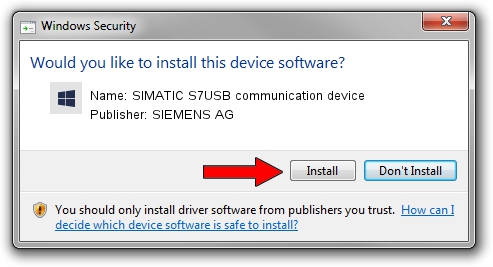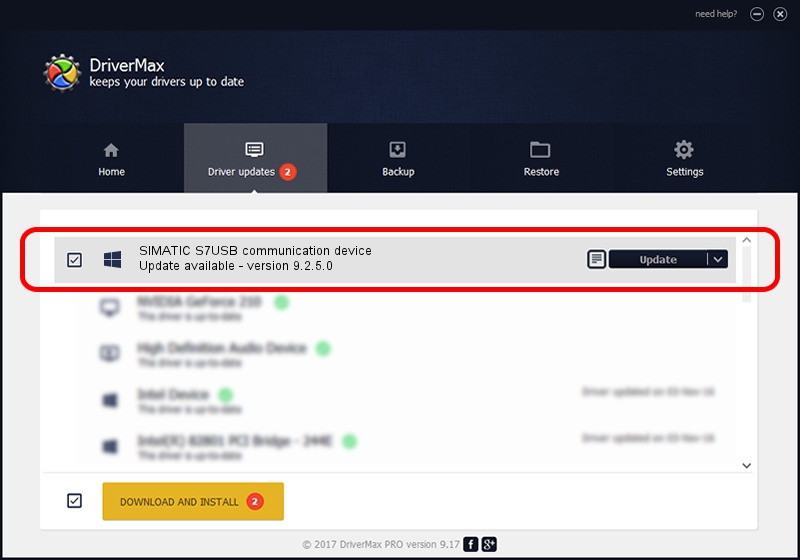Advertising seems to be blocked by your browser.
The ads help us provide this software and web site to you for free.
Please support our project by allowing our site to show ads.
Home /
Manufacturers /
SIEMENS AG /
SIMATIC S7USB communication device /
USB/VID_0908&PID_0416 /
9.2.5.0 Nov 06, 2019
SIEMENS AG SIMATIC S7USB communication device driver download and installation
SIMATIC S7USB communication device is a SIMATIC USB Devices device. The Windows version of this driver was developed by SIEMENS AG. In order to make sure you are downloading the exact right driver the hardware id is USB/VID_0908&PID_0416.
1. SIEMENS AG SIMATIC S7USB communication device driver - how to install it manually
- You can download from the link below the driver setup file for the SIEMENS AG SIMATIC S7USB communication device driver. The archive contains version 9.2.5.0 released on 2019-11-06 of the driver.
- Run the driver installer file from a user account with administrative rights. If your User Access Control (UAC) is running please accept of the driver and run the setup with administrative rights.
- Follow the driver installation wizard, which will guide you; it should be quite easy to follow. The driver installation wizard will analyze your PC and will install the right driver.
- When the operation finishes restart your PC in order to use the updated driver. It is as simple as that to install a Windows driver!
Size of this driver: 1724223 bytes (1.64 MB)
This driver received an average rating of 4.9 stars out of 69872 votes.
This driver is compatible with the following versions of Windows:
- This driver works on Windows 2000 64 bits
- This driver works on Windows Server 2003 64 bits
- This driver works on Windows XP 64 bits
- This driver works on Windows Vista 64 bits
- This driver works on Windows 7 64 bits
- This driver works on Windows 8 64 bits
- This driver works on Windows 8.1 64 bits
- This driver works on Windows 10 64 bits
- This driver works on Windows 11 64 bits
2. How to use DriverMax to install SIEMENS AG SIMATIC S7USB communication device driver
The most important advantage of using DriverMax is that it will install the driver for you in the easiest possible way and it will keep each driver up to date, not just this one. How easy can you install a driver with DriverMax? Let's take a look!
- Start DriverMax and click on the yellow button named ~SCAN FOR DRIVER UPDATES NOW~. Wait for DriverMax to scan and analyze each driver on your PC.
- Take a look at the list of available driver updates. Scroll the list down until you find the SIEMENS AG SIMATIC S7USB communication device driver. Click on Update.
- That's all, the driver is now installed!

Aug 22 2024 6:58PM / Written by Andreea Kartman for DriverMax
follow @DeeaKartman