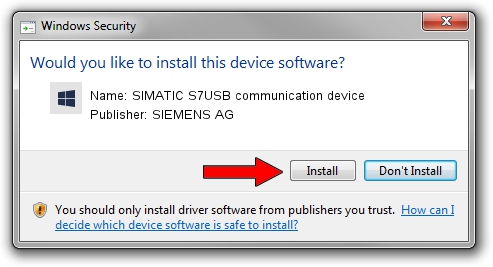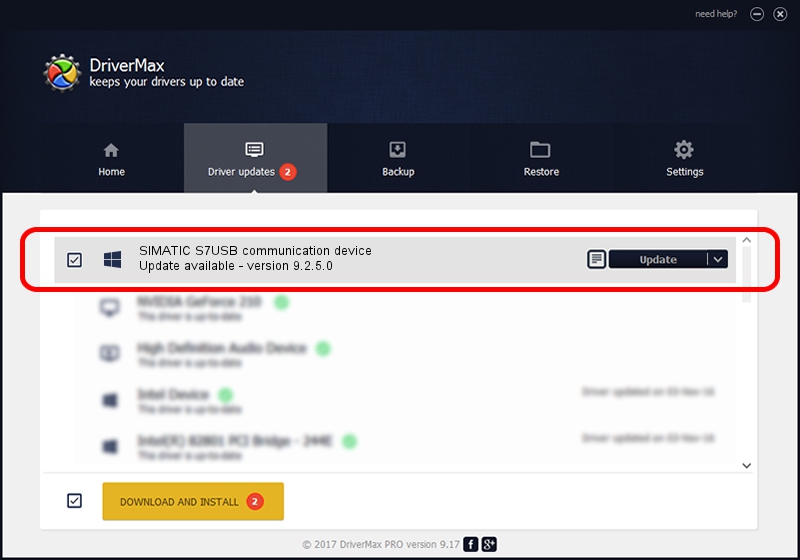Advertising seems to be blocked by your browser.
The ads help us provide this software and web site to you for free.
Please support our project by allowing our site to show ads.
Home /
Manufacturers /
SIEMENS AG /
SIMATIC S7USB communication device /
USB/VID_0908&PID_0415 /
9.2.5.0 Nov 06, 2019
Download and install SIEMENS AG SIMATIC S7USB communication device driver
SIMATIC S7USB communication device is a SIMATIC USB Devices hardware device. This driver was developed by SIEMENS AG. The hardware id of this driver is USB/VID_0908&PID_0415.
1. Install SIEMENS AG SIMATIC S7USB communication device driver manually
- Download the driver setup file for SIEMENS AG SIMATIC S7USB communication device driver from the link below. This download link is for the driver version 9.2.5.0 dated 2019-11-06.
- Run the driver setup file from a Windows account with the highest privileges (rights). If your User Access Control (UAC) is enabled then you will have to accept of the driver and run the setup with administrative rights.
- Go through the driver installation wizard, which should be quite straightforward. The driver installation wizard will analyze your PC for compatible devices and will install the driver.
- Restart your computer and enjoy the fresh driver, it is as simple as that.
File size of the driver: 1724223 bytes (1.64 MB)
This driver received an average rating of 4.6 stars out of 69860 votes.
This driver is fully compatible with the following versions of Windows:
- This driver works on Windows 2000 64 bits
- This driver works on Windows Server 2003 64 bits
- This driver works on Windows XP 64 bits
- This driver works on Windows Vista 64 bits
- This driver works on Windows 7 64 bits
- This driver works on Windows 8 64 bits
- This driver works on Windows 8.1 64 bits
- This driver works on Windows 10 64 bits
- This driver works on Windows 11 64 bits
2. The easy way: using DriverMax to install SIEMENS AG SIMATIC S7USB communication device driver
The most important advantage of using DriverMax is that it will install the driver for you in the easiest possible way and it will keep each driver up to date. How can you install a driver using DriverMax? Let's see!
- Start DriverMax and click on the yellow button named ~SCAN FOR DRIVER UPDATES NOW~. Wait for DriverMax to scan and analyze each driver on your PC.
- Take a look at the list of detected driver updates. Scroll the list down until you locate the SIEMENS AG SIMATIC S7USB communication device driver. Click on Update.
- Finished installing the driver!

Aug 22 2024 6:58PM / Written by Daniel Statescu for DriverMax
follow @DanielStatescu