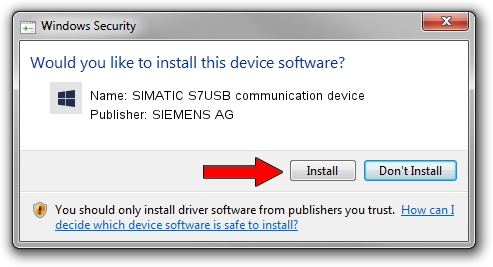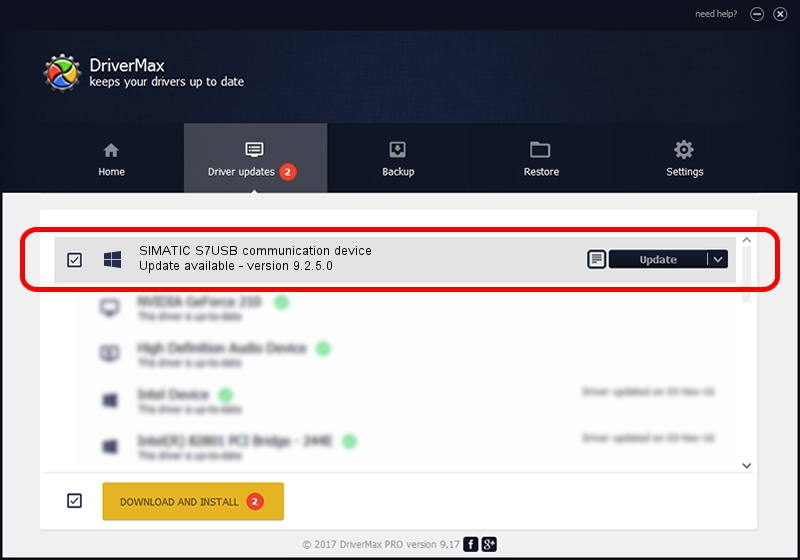Advertising seems to be blocked by your browser.
The ads help us provide this software and web site to you for free.
Please support our project by allowing our site to show ads.
Home /
Manufacturers /
SIEMENS AG /
SIMATIC S7USB communication device /
USB/VID_0908&PID_0414 /
9.2.5.0 Nov 06, 2019
Driver for SIEMENS AG SIMATIC S7USB communication device - downloading and installing it
SIMATIC S7USB communication device is a SIMATIC USB Devices device. The developer of this driver was SIEMENS AG. USB/VID_0908&PID_0414 is the matching hardware id of this device.
1. Manually install SIEMENS AG SIMATIC S7USB communication device driver
- Download the setup file for SIEMENS AG SIMATIC S7USB communication device driver from the link below. This is the download link for the driver version 9.2.5.0 dated 2019-11-06.
- Run the driver installation file from a Windows account with the highest privileges (rights). If your User Access Control Service (UAC) is running then you will have to confirm the installation of the driver and run the setup with administrative rights.
- Go through the driver setup wizard, which should be pretty easy to follow. The driver setup wizard will analyze your PC for compatible devices and will install the driver.
- Shutdown and restart your computer and enjoy the new driver, it is as simple as that.
The file size of this driver is 1724223 bytes (1.64 MB)
This driver was installed by many users and received an average rating of 4.2 stars out of 69851 votes.
This driver will work for the following versions of Windows:
- This driver works on Windows 2000 64 bits
- This driver works on Windows Server 2003 64 bits
- This driver works on Windows XP 64 bits
- This driver works on Windows Vista 64 bits
- This driver works on Windows 7 64 bits
- This driver works on Windows 8 64 bits
- This driver works on Windows 8.1 64 bits
- This driver works on Windows 10 64 bits
- This driver works on Windows 11 64 bits
2. How to install SIEMENS AG SIMATIC S7USB communication device driver using DriverMax
The advantage of using DriverMax is that it will install the driver for you in the easiest possible way and it will keep each driver up to date. How can you install a driver using DriverMax? Let's take a look!
- Start DriverMax and push on the yellow button named ~SCAN FOR DRIVER UPDATES NOW~. Wait for DriverMax to scan and analyze each driver on your PC.
- Take a look at the list of driver updates. Scroll the list down until you find the SIEMENS AG SIMATIC S7USB communication device driver. Click on Update.
- That's it, you installed your first driver!

Aug 22 2024 6:58PM / Written by Dan Armano for DriverMax
follow @danarm