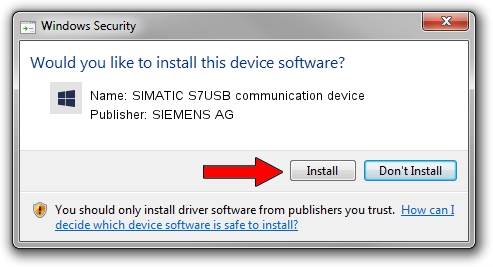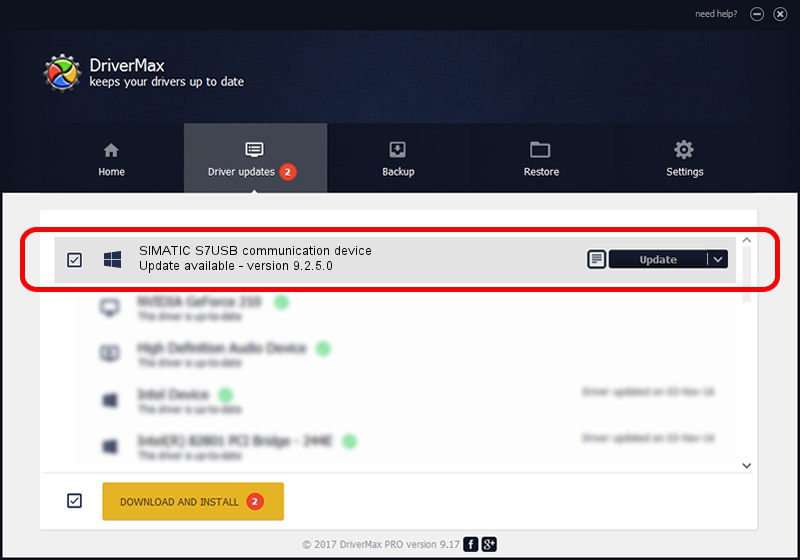Advertising seems to be blocked by your browser.
The ads help us provide this software and web site to you for free.
Please support our project by allowing our site to show ads.
Home /
Manufacturers /
SIEMENS AG /
SIMATIC S7USB communication device /
USB/VID_0908&PID_0412 /
9.2.5.0 Nov 06, 2019
Driver for SIEMENS AG SIMATIC S7USB communication device - downloading and installing it
SIMATIC S7USB communication device is a SIMATIC USB Devices device. The Windows version of this driver was developed by SIEMENS AG. The hardware id of this driver is USB/VID_0908&PID_0412; this string has to match your hardware.
1. SIEMENS AG SIMATIC S7USB communication device driver - how to install it manually
- Download the setup file for SIEMENS AG SIMATIC S7USB communication device driver from the link below. This is the download link for the driver version 9.2.5.0 released on 2019-11-06.
- Run the driver setup file from a Windows account with administrative rights. If your UAC (User Access Control) is enabled then you will have to confirm the installation of the driver and run the setup with administrative rights.
- Follow the driver setup wizard, which should be pretty easy to follow. The driver setup wizard will analyze your PC for compatible devices and will install the driver.
- Shutdown and restart your PC and enjoy the new driver, as you can see it was quite smple.
Driver file size: 1724223 bytes (1.64 MB)
Driver rating 4.6 stars out of 69832 votes.
This driver is compatible with the following versions of Windows:
- This driver works on Windows 2000 64 bits
- This driver works on Windows Server 2003 64 bits
- This driver works on Windows XP 64 bits
- This driver works on Windows Vista 64 bits
- This driver works on Windows 7 64 bits
- This driver works on Windows 8 64 bits
- This driver works on Windows 8.1 64 bits
- This driver works on Windows 10 64 bits
- This driver works on Windows 11 64 bits
2. Installing the SIEMENS AG SIMATIC S7USB communication device driver using DriverMax: the easy way
The most important advantage of using DriverMax is that it will setup the driver for you in the easiest possible way and it will keep each driver up to date, not just this one. How can you install a driver with DriverMax? Let's take a look!
- Open DriverMax and press on the yellow button that says ~SCAN FOR DRIVER UPDATES NOW~. Wait for DriverMax to scan and analyze each driver on your PC.
- Take a look at the list of driver updates. Scroll the list down until you find the SIEMENS AG SIMATIC S7USB communication device driver. Click on Update.
- Finished installing the driver!

Aug 22 2024 6:58PM / Written by Daniel Statescu for DriverMax
follow @DanielStatescu