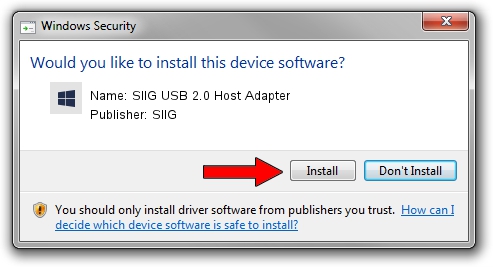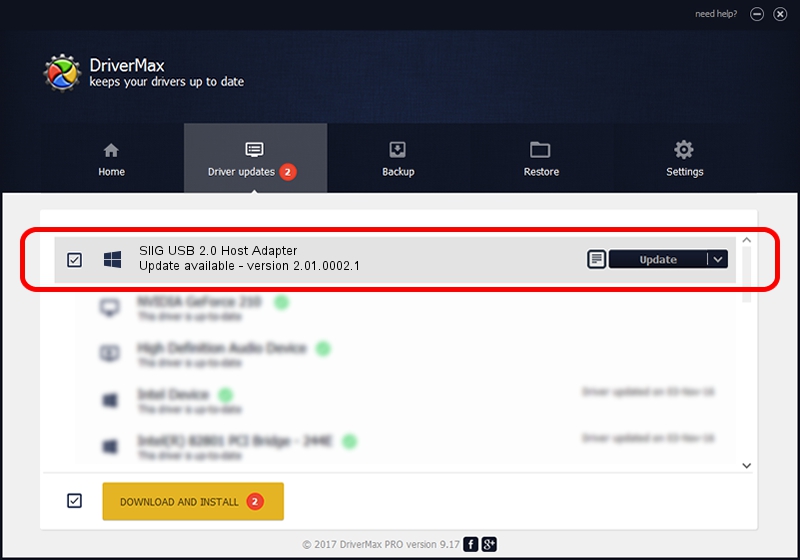Advertising seems to be blocked by your browser.
The ads help us provide this software and web site to you for free.
Please support our project by allowing our site to show ads.
Home /
Manufacturers /
SIIG /
SIIG USB 2.0 Host Adapter /
PCI/VEN_1033&DEV_00E0&SUBSYS_00E0131F /
2.01.0002.1 Mar 05, 2003
SIIG SIIG USB 2.0 Host Adapter - two ways of downloading and installing the driver
SIIG USB 2.0 Host Adapter is a OWC USB hardware device. The developer of this driver was SIIG. In order to make sure you are downloading the exact right driver the hardware id is PCI/VEN_1033&DEV_00E0&SUBSYS_00E0131F.
1. Install SIIG SIIG USB 2.0 Host Adapter driver manually
- You can download from the link below the driver setup file for the SIIG SIIG USB 2.0 Host Adapter driver. The archive contains version 2.01.0002.1 released on 2003-03-05 of the driver.
- Start the driver installer file from a user account with the highest privileges (rights). If your UAC (User Access Control) is enabled please confirm the installation of the driver and run the setup with administrative rights.
- Go through the driver installation wizard, which will guide you; it should be quite easy to follow. The driver installation wizard will scan your PC and will install the right driver.
- When the operation finishes shutdown and restart your computer in order to use the updated driver. It is as simple as that to install a Windows driver!
This driver was rated with an average of 3.6 stars by 95096 users.
2. How to install SIIG SIIG USB 2.0 Host Adapter driver using DriverMax
The advantage of using DriverMax is that it will setup the driver for you in the easiest possible way and it will keep each driver up to date, not just this one. How can you install a driver using DriverMax? Let's take a look!
- Start DriverMax and push on the yellow button named ~SCAN FOR DRIVER UPDATES NOW~. Wait for DriverMax to analyze each driver on your PC.
- Take a look at the list of detected driver updates. Search the list until you locate the SIIG SIIG USB 2.0 Host Adapter driver. Click on Update.
- Finished installing the driver!

Jul 7 2016 1:19AM / Written by Dan Armano for DriverMax
follow @danarm