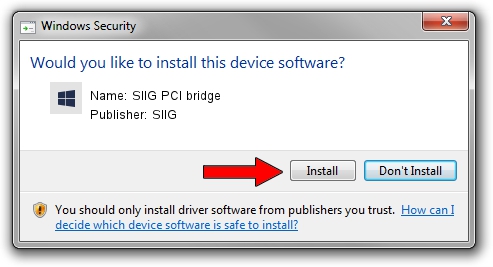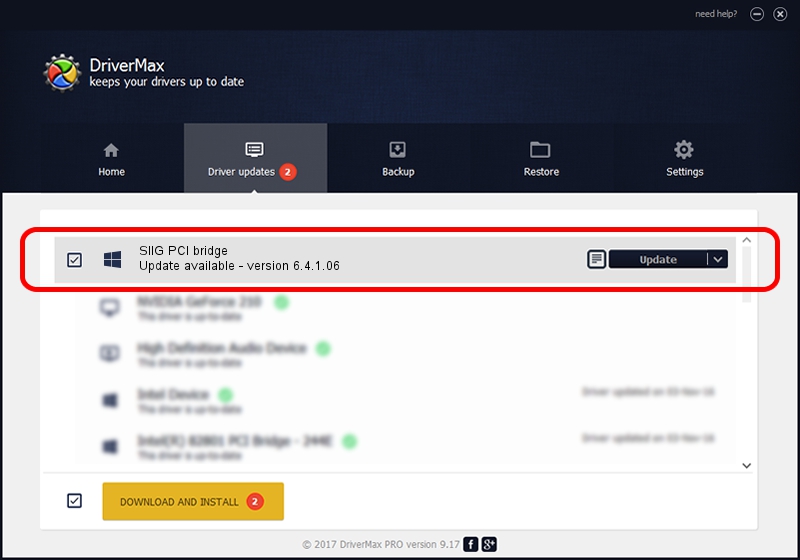Advertising seems to be blocked by your browser.
The ads help us provide this software and web site to you for free.
Please support our project by allowing our site to show ads.
Home /
Manufacturers /
SIIG /
SIIG PCI bridge /
PCI/VEN_1415&DEV_9511&SUBSYS_2582131F /
6.4.1.06 Dec 13, 2006
SIIG SIIG PCI bridge - two ways of downloading and installing the driver
SIIG PCI bridge is a Multi Function device. This Windows driver was developed by SIIG. In order to make sure you are downloading the exact right driver the hardware id is PCI/VEN_1415&DEV_9511&SUBSYS_2582131F.
1. Install SIIG SIIG PCI bridge driver manually
- You can download from the link below the driver setup file for the SIIG SIIG PCI bridge driver. The archive contains version 6.4.1.06 released on 2006-12-13 of the driver.
- Run the driver installer file from a user account with the highest privileges (rights). If your UAC (User Access Control) is started please accept of the driver and run the setup with administrative rights.
- Follow the driver setup wizard, which will guide you; it should be quite easy to follow. The driver setup wizard will analyze your computer and will install the right driver.
- When the operation finishes restart your PC in order to use the updated driver. As you can see it was quite smple to install a Windows driver!
This driver received an average rating of 3.8 stars out of 5468 votes.
2. The easy way: using DriverMax to install SIIG SIIG PCI bridge driver
The advantage of using DriverMax is that it will setup the driver for you in just a few seconds and it will keep each driver up to date. How easy can you install a driver using DriverMax? Let's follow a few steps!
- Start DriverMax and press on the yellow button that says ~SCAN FOR DRIVER UPDATES NOW~. Wait for DriverMax to scan and analyze each driver on your PC.
- Take a look at the list of detected driver updates. Search the list until you find the SIIG SIIG PCI bridge driver. Click on Update.
- That's it, you installed your first driver!

Aug 1 2016 3:29AM / Written by Daniel Statescu for DriverMax
follow @DanielStatescu