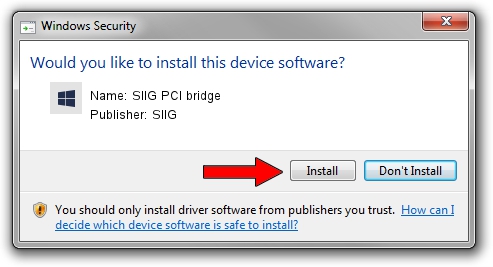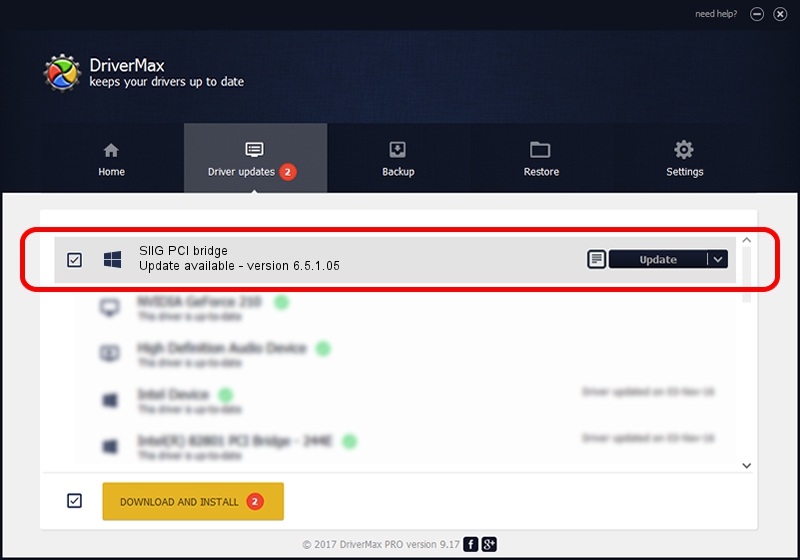Advertising seems to be blocked by your browser.
The ads help us provide this software and web site to you for free.
Please support our project by allowing our site to show ads.
Home /
Manufacturers /
SIIG /
SIIG PCI bridge /
PCI/VEN_1415&DEV_9511&SUBSYS_2581131F /
6.5.1.05 Jun 22, 2007
SIIG SIIG PCI bridge how to download and install the driver
SIIG PCI bridge is a Multi Function hardware device. This Windows driver was developed by SIIG. In order to make sure you are downloading the exact right driver the hardware id is PCI/VEN_1415&DEV_9511&SUBSYS_2581131F.
1. SIIG SIIG PCI bridge - install the driver manually
- You can download from the link below the driver setup file for the SIIG SIIG PCI bridge driver. The archive contains version 6.5.1.05 dated 2007-06-22 of the driver.
- Run the driver installer file from a user account with administrative rights. If your UAC (User Access Control) is started please confirm the installation of the driver and run the setup with administrative rights.
- Go through the driver installation wizard, which will guide you; it should be quite easy to follow. The driver installation wizard will scan your PC and will install the right driver.
- When the operation finishes shutdown and restart your computer in order to use the updated driver. As you can see it was quite smple to install a Windows driver!
This driver received an average rating of 3.3 stars out of 45110 votes.
2. Using DriverMax to install SIIG SIIG PCI bridge driver
The advantage of using DriverMax is that it will setup the driver for you in just a few seconds and it will keep each driver up to date. How easy can you install a driver with DriverMax? Let's take a look!
- Start DriverMax and press on the yellow button named ~SCAN FOR DRIVER UPDATES NOW~. Wait for DriverMax to analyze each driver on your computer.
- Take a look at the list of driver updates. Search the list until you locate the SIIG SIIG PCI bridge driver. Click the Update button.
- Finished installing the driver!

Aug 10 2016 1:38AM / Written by Dan Armano for DriverMax
follow @danarm