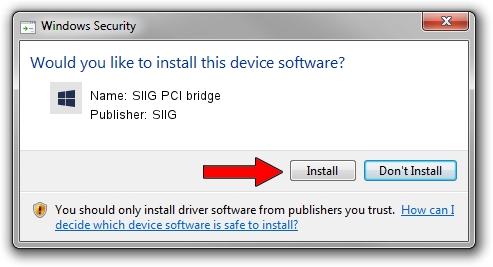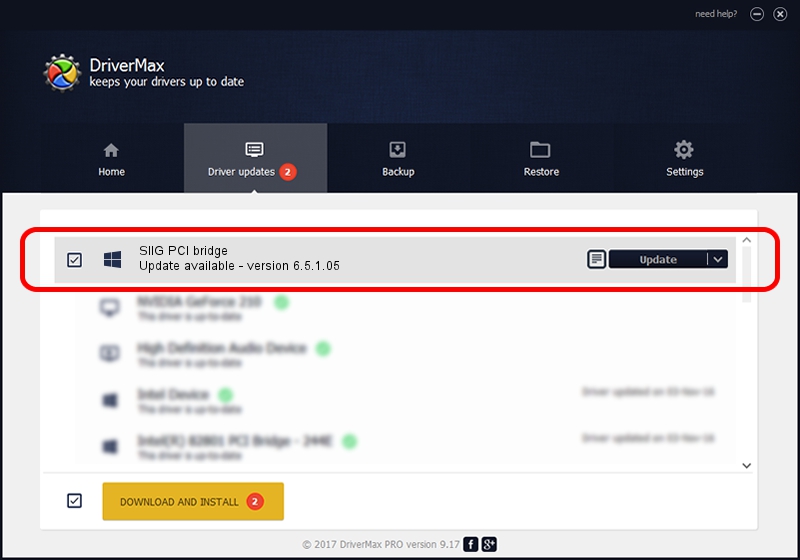Advertising seems to be blocked by your browser.
The ads help us provide this software and web site to you for free.
Please support our project by allowing our site to show ads.
Home /
Manufacturers /
SIIG /
SIIG PCI bridge /
PCI/VEN_1415&DEV_9511&SUBSYS_2082131F /
6.5.1.05 Jun 22, 2011
SIIG SIIG PCI bridge how to download and install the driver
SIIG PCI bridge is a Multi Function hardware device. This driver was developed by SIIG. The hardware id of this driver is PCI/VEN_1415&DEV_9511&SUBSYS_2082131F; this string has to match your hardware.
1. How to manually install SIIG SIIG PCI bridge driver
- You can download from the link below the driver setup file for the SIIG SIIG PCI bridge driver. The archive contains version 6.5.1.05 dated 2011-06-22 of the driver.
- Run the driver installer file from a user account with administrative rights. If your User Access Control (UAC) is started please accept of the driver and run the setup with administrative rights.
- Go through the driver setup wizard, which will guide you; it should be pretty easy to follow. The driver setup wizard will scan your computer and will install the right driver.
- When the operation finishes shutdown and restart your PC in order to use the updated driver. As you can see it was quite smple to install a Windows driver!
Size of this driver: 143632 bytes (140.27 KB)
Driver rating 4.1 stars out of 72567 votes.
This driver was released for the following versions of Windows:
- This driver works on Windows 2000 64 bits
- This driver works on Windows Server 2003 64 bits
- This driver works on Windows XP 64 bits
- This driver works on Windows Vista 64 bits
- This driver works on Windows 7 64 bits
- This driver works on Windows 8 64 bits
- This driver works on Windows 8.1 64 bits
- This driver works on Windows 10 64 bits
- This driver works on Windows 11 64 bits
2. The easy way: using DriverMax to install SIIG SIIG PCI bridge driver
The advantage of using DriverMax is that it will setup the driver for you in the easiest possible way and it will keep each driver up to date, not just this one. How can you install a driver with DriverMax? Let's see!
- Start DriverMax and push on the yellow button that says ~SCAN FOR DRIVER UPDATES NOW~. Wait for DriverMax to analyze each driver on your computer.
- Take a look at the list of detected driver updates. Scroll the list down until you locate the SIIG SIIG PCI bridge driver. Click the Update button.
- That's all, the driver is now installed!

Jun 20 2016 12:48PM / Written by Andreea Kartman for DriverMax
follow @DeeaKartman