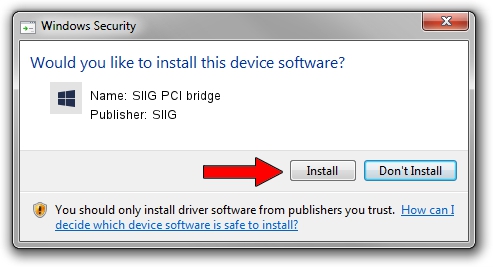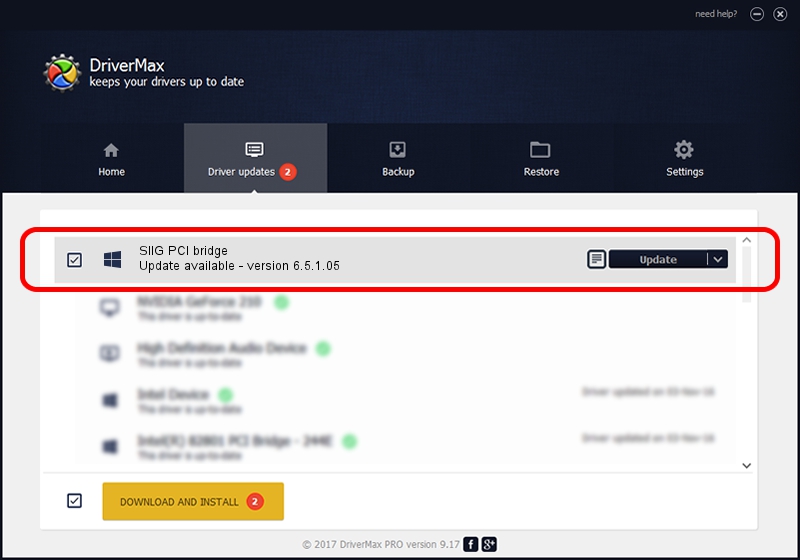Advertising seems to be blocked by your browser.
The ads help us provide this software and web site to you for free.
Please support our project by allowing our site to show ads.
Home /
Manufacturers /
SIIG /
SIIG PCI bridge /
PCI/VEN_1415&DEV_9511&SUBSYS_2081131F /
6.5.1.05 Jun 22, 2011
Driver for SIIG SIIG PCI bridge - downloading and installing it
SIIG PCI bridge is a Multi Function device. The Windows version of this driver was developed by SIIG. In order to make sure you are downloading the exact right driver the hardware id is PCI/VEN_1415&DEV_9511&SUBSYS_2081131F.
1. Manually install SIIG SIIG PCI bridge driver
- Download the driver setup file for SIIG SIIG PCI bridge driver from the location below. This download link is for the driver version 6.5.1.05 released on 2011-06-22.
- Run the driver installation file from a Windows account with administrative rights. If your User Access Control (UAC) is enabled then you will have to accept of the driver and run the setup with administrative rights.
- Go through the driver installation wizard, which should be pretty straightforward. The driver installation wizard will scan your PC for compatible devices and will install the driver.
- Shutdown and restart your PC and enjoy the fresh driver, it is as simple as that.
Driver file size: 143632 bytes (140.27 KB)
Driver rating 4.4 stars out of 72576 votes.
This driver will work for the following versions of Windows:
- This driver works on Windows 2000 64 bits
- This driver works on Windows Server 2003 64 bits
- This driver works on Windows XP 64 bits
- This driver works on Windows Vista 64 bits
- This driver works on Windows 7 64 bits
- This driver works on Windows 8 64 bits
- This driver works on Windows 8.1 64 bits
- This driver works on Windows 10 64 bits
- This driver works on Windows 11 64 bits
2. Installing the SIIG SIIG PCI bridge driver using DriverMax: the easy way
The advantage of using DriverMax is that it will setup the driver for you in the easiest possible way and it will keep each driver up to date. How easy can you install a driver with DriverMax? Let's follow a few steps!
- Start DriverMax and push on the yellow button that says ~SCAN FOR DRIVER UPDATES NOW~. Wait for DriverMax to analyze each driver on your computer.
- Take a look at the list of driver updates. Scroll the list down until you locate the SIIG SIIG PCI bridge driver. Click the Update button.
- That's it, you installed your first driver!

Jun 20 2016 12:48PM / Written by Dan Armano for DriverMax
follow @danarm