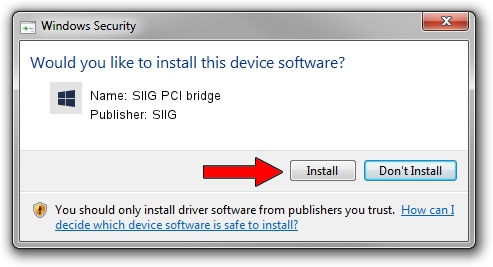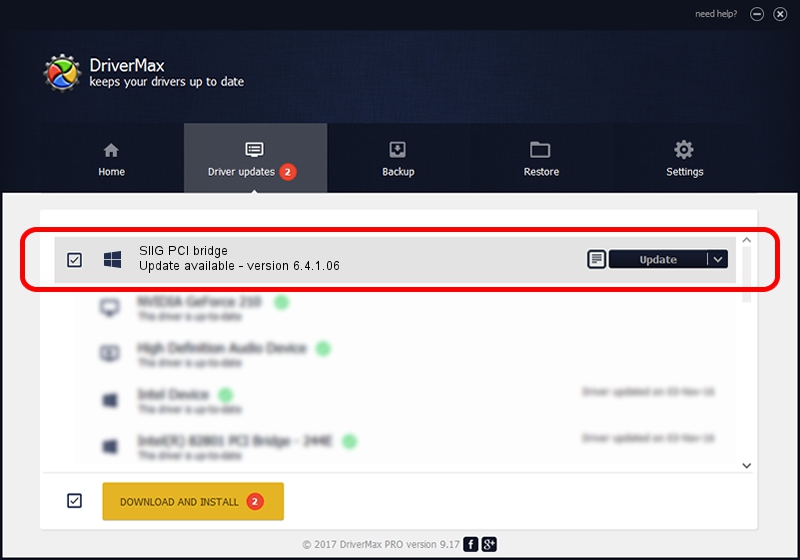Advertising seems to be blocked by your browser.
The ads help us provide this software and web site to you for free.
Please support our project by allowing our site to show ads.
Home /
Manufacturers /
SIIG /
SIIG PCI bridge /
PCI/VEN_1415&DEV_9511&SUBSYS_2080131F /
6.4.1.06 Dec 13, 2006
SIIG SIIG PCI bridge driver download and installation
SIIG PCI bridge is a Multi Function device. The Windows version of this driver was developed by SIIG. In order to make sure you are downloading the exact right driver the hardware id is PCI/VEN_1415&DEV_9511&SUBSYS_2080131F.
1. How to manually install SIIG SIIG PCI bridge driver
- You can download from the link below the driver setup file for the SIIG SIIG PCI bridge driver. The archive contains version 6.4.1.06 dated 2006-12-13 of the driver.
- Run the driver installer file from a user account with administrative rights. If your User Access Control Service (UAC) is running please confirm the installation of the driver and run the setup with administrative rights.
- Follow the driver installation wizard, which will guide you; it should be pretty easy to follow. The driver installation wizard will analyze your computer and will install the right driver.
- When the operation finishes restart your PC in order to use the updated driver. It is as simple as that to install a Windows driver!
This driver was installed by many users and received an average rating of 3.1 stars out of 29197 votes.
2. Using DriverMax to install SIIG SIIG PCI bridge driver
The most important advantage of using DriverMax is that it will install the driver for you in just a few seconds and it will keep each driver up to date, not just this one. How easy can you install a driver with DriverMax? Let's take a look!
- Open DriverMax and click on the yellow button that says ~SCAN FOR DRIVER UPDATES NOW~. Wait for DriverMax to analyze each driver on your computer.
- Take a look at the list of available driver updates. Scroll the list down until you find the SIIG SIIG PCI bridge driver. Click the Update button.
- That's it, you installed your first driver!

Aug 15 2016 12:08PM / Written by Dan Armano for DriverMax
follow @danarm