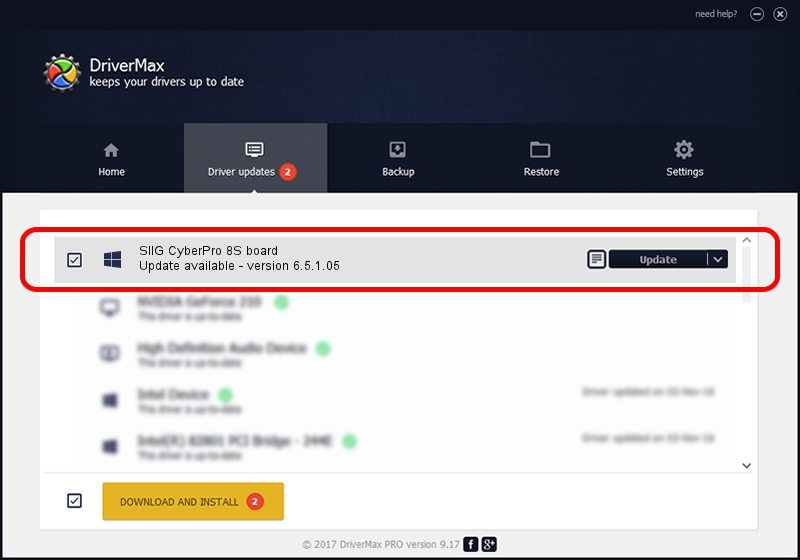Advertising seems to be blocked by your browser.
The ads help us provide this software and web site to you for free.
Please support our project by allowing our site to show ads.
Home /
Manufacturers /
SIIG /
SIIG CyberPro 8S board /
PCI/VEN_1415&DEV_9501&SUBSYS_2081131F /
6.5.1.05 Jun 22, 2011
SIIG SIIG CyberPro 8S board - two ways of downloading and installing the driver
SIIG CyberPro 8S board is a Multi Function hardware device. The developer of this driver was SIIG. PCI/VEN_1415&DEV_9501&SUBSYS_2081131F is the matching hardware id of this device.
1. SIIG SIIG CyberPro 8S board driver - how to install it manually
- Download the driver setup file for SIIG SIIG CyberPro 8S board driver from the link below. This is the download link for the driver version 6.5.1.05 released on 2011-06-22.
- Start the driver installation file from a Windows account with the highest privileges (rights). If your User Access Control (UAC) is running then you will have to confirm the installation of the driver and run the setup with administrative rights.
- Go through the driver installation wizard, which should be pretty straightforward. The driver installation wizard will scan your PC for compatible devices and will install the driver.
- Restart your computer and enjoy the updated driver, it is as simple as that.
Size of this driver: 143632 bytes (140.27 KB)
This driver received an average rating of 4.1 stars out of 72449 votes.
This driver is fully compatible with the following versions of Windows:
- This driver works on Windows 2000 64 bits
- This driver works on Windows Server 2003 64 bits
- This driver works on Windows XP 64 bits
- This driver works on Windows Vista 64 bits
- This driver works on Windows 7 64 bits
- This driver works on Windows 8 64 bits
- This driver works on Windows 8.1 64 bits
- This driver works on Windows 10 64 bits
- This driver works on Windows 11 64 bits
2. How to use DriverMax to install SIIG SIIG CyberPro 8S board driver
The most important advantage of using DriverMax is that it will install the driver for you in the easiest possible way and it will keep each driver up to date, not just this one. How easy can you install a driver with DriverMax? Let's follow a few steps!
- Open DriverMax and click on the yellow button named ~SCAN FOR DRIVER UPDATES NOW~. Wait for DriverMax to scan and analyze each driver on your computer.
- Take a look at the list of available driver updates. Search the list until you locate the SIIG SIIG CyberPro 8S board driver. Click the Update button.
- That's all, the driver is now installed!

Jun 20 2016 12:48PM / Written by Dan Armano for DriverMax
follow @danarm