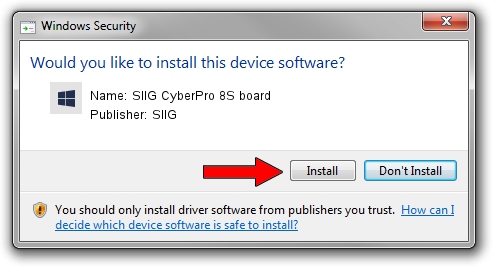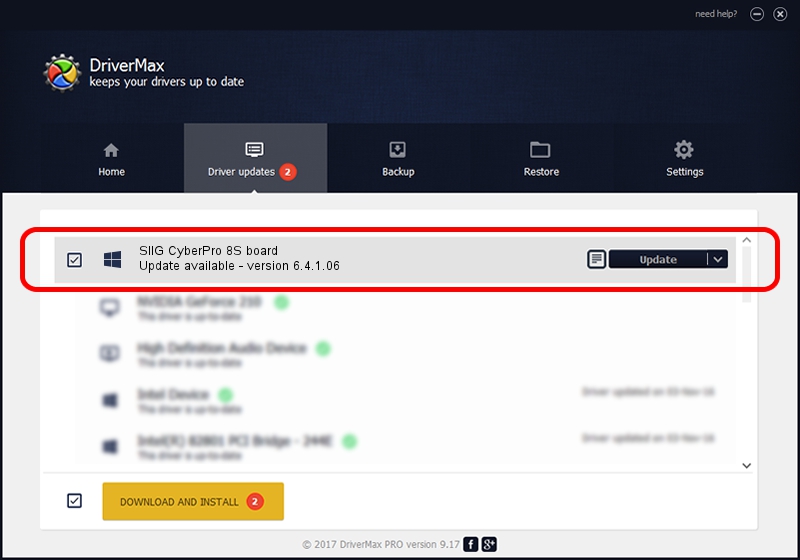Advertising seems to be blocked by your browser.
The ads help us provide this software and web site to you for free.
Please support our project by allowing our site to show ads.
Home /
Manufacturers /
SIIG /
SIIG CyberPro 8S board /
PCI/VEN_1415&DEV_9501&SUBSYS_2081131F /
6.4.1.06 Dec 13, 2006
SIIG SIIG CyberPro 8S board how to download and install the driver
SIIG CyberPro 8S board is a Multi Function device. The Windows version of this driver was developed by SIIG. The hardware id of this driver is PCI/VEN_1415&DEV_9501&SUBSYS_2081131F; this string has to match your hardware.
1. How to manually install SIIG SIIG CyberPro 8S board driver
- Download the driver setup file for SIIG SIIG CyberPro 8S board driver from the link below. This is the download link for the driver version 6.4.1.06 dated 2006-12-13.
- Start the driver setup file from a Windows account with the highest privileges (rights). If your User Access Control Service (UAC) is started then you will have to confirm the installation of the driver and run the setup with administrative rights.
- Follow the driver setup wizard, which should be pretty straightforward. The driver setup wizard will analyze your PC for compatible devices and will install the driver.
- Shutdown and restart your PC and enjoy the fresh driver, as you can see it was quite smple.
This driver was installed by many users and received an average rating of 3.4 stars out of 29236 votes.
2. How to install SIIG SIIG CyberPro 8S board driver using DriverMax
The most important advantage of using DriverMax is that it will setup the driver for you in just a few seconds and it will keep each driver up to date. How can you install a driver using DriverMax? Let's follow a few steps!
- Start DriverMax and press on the yellow button that says ~SCAN FOR DRIVER UPDATES NOW~. Wait for DriverMax to scan and analyze each driver on your PC.
- Take a look at the list of available driver updates. Scroll the list down until you find the SIIG SIIG CyberPro 8S board driver. Click the Update button.
- That's it, you installed your first driver!

Aug 15 2016 12:08PM / Written by Dan Armano for DriverMax
follow @danarm