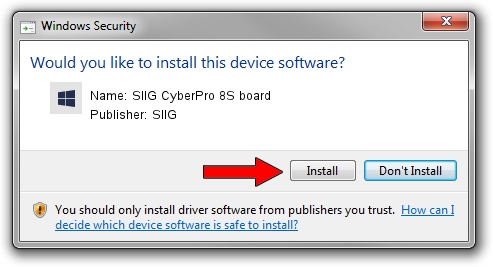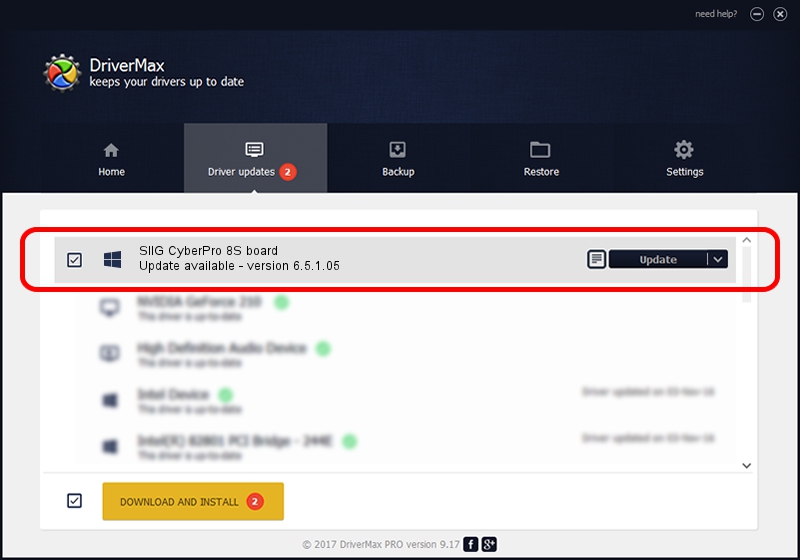Advertising seems to be blocked by your browser.
The ads help us provide this software and web site to you for free.
Please support our project by allowing our site to show ads.
Home /
Manufacturers /
SIIG /
SIIG CyberPro 8S board /
PCI/VEN_1415&DEV_9501&SUBSYS_2080131F /
6.5.1.05 Jun 22, 2007
SIIG SIIG CyberPro 8S board - two ways of downloading and installing the driver
SIIG CyberPro 8S board is a Multi Function device. This Windows driver was developed by SIIG. The hardware id of this driver is PCI/VEN_1415&DEV_9501&SUBSYS_2080131F; this string has to match your hardware.
1. SIIG SIIG CyberPro 8S board driver - how to install it manually
- You can download from the link below the driver installer file for the SIIG SIIG CyberPro 8S board driver. The archive contains version 6.5.1.05 dated 2007-06-22 of the driver.
- Run the driver installer file from a user account with administrative rights. If your User Access Control (UAC) is started please accept of the driver and run the setup with administrative rights.
- Go through the driver installation wizard, which will guide you; it should be quite easy to follow. The driver installation wizard will scan your computer and will install the right driver.
- When the operation finishes restart your computer in order to use the updated driver. It is as simple as that to install a Windows driver!
This driver was rated with an average of 3.4 stars by 37303 users.
2. The easy way: using DriverMax to install SIIG SIIG CyberPro 8S board driver
The advantage of using DriverMax is that it will install the driver for you in just a few seconds and it will keep each driver up to date, not just this one. How easy can you install a driver with DriverMax? Let's follow a few steps!
- Open DriverMax and push on the yellow button that says ~SCAN FOR DRIVER UPDATES NOW~. Wait for DriverMax to scan and analyze each driver on your computer.
- Take a look at the list of detected driver updates. Scroll the list down until you find the SIIG SIIG CyberPro 8S board driver. Click the Update button.
- That's it, you installed your first driver!

Jul 26 2016 3:45PM / Written by Daniel Statescu for DriverMax
follow @DanielStatescu