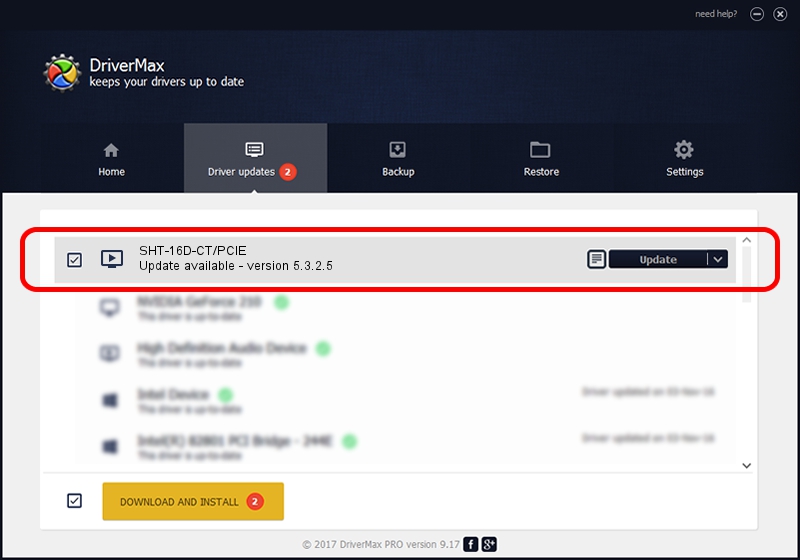Advertising seems to be blocked by your browser.
The ads help us provide this software and web site to you for free.
Please support our project by allowing our site to show ads.
Synway. SHT-16D-CT/PCIE how to download and install the driver
SHT-16D-CT/PCIE is a MEDIA hardware device. The developer of this driver was Synway.. PCI/VEN_10EE&DEV_00A4 is the matching hardware id of this device.
1. Install Synway. SHT-16D-CT/PCIE driver manually
- You can download from the link below the driver installer file for the Synway. SHT-16D-CT/PCIE driver. The archive contains version 5.3.2.5 released on 2013-10-10 of the driver.
- Start the driver installer file from a user account with the highest privileges (rights). If your User Access Control (UAC) is running please accept of the driver and run the setup with administrative rights.
- Go through the driver installation wizard, which will guide you; it should be pretty easy to follow. The driver installation wizard will analyze your PC and will install the right driver.
- When the operation finishes shutdown and restart your PC in order to use the updated driver. As you can see it was quite smple to install a Windows driver!
This driver received an average rating of 3.6 stars out of 94271 votes.
2. Using DriverMax to install Synway. SHT-16D-CT/PCIE driver
The most important advantage of using DriverMax is that it will setup the driver for you in the easiest possible way and it will keep each driver up to date. How easy can you install a driver with DriverMax? Let's follow a few steps!
- Start DriverMax and push on the yellow button that says ~SCAN FOR DRIVER UPDATES NOW~. Wait for DriverMax to scan and analyze each driver on your computer.
- Take a look at the list of detected driver updates. Search the list until you locate the Synway. SHT-16D-CT/PCIE driver. Click on Update.
- Finished installing the driver!