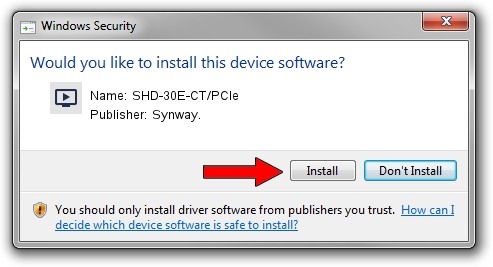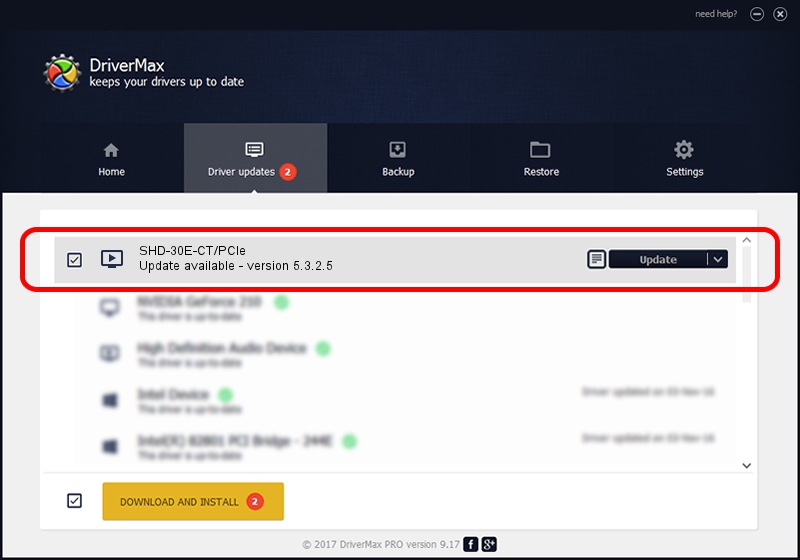Advertising seems to be blocked by your browser.
The ads help us provide this software and web site to you for free.
Please support our project by allowing our site to show ads.
Synway. SHD-30E-CT/PCIe driver download and installation
SHD-30E-CT/PCIe is a MEDIA hardware device. This driver was developed by Synway.. The hardware id of this driver is PCI/VEN_10B5&DEV_0075; this string has to match your hardware.
1. How to manually install Synway. SHD-30E-CT/PCIe driver
- Download the driver setup file for Synway. SHD-30E-CT/PCIe driver from the link below. This download link is for the driver version 5.3.2.5 released on 2013-10-10.
- Start the driver setup file from a Windows account with the highest privileges (rights). If your User Access Control Service (UAC) is started then you will have to accept of the driver and run the setup with administrative rights.
- Go through the driver setup wizard, which should be pretty easy to follow. The driver setup wizard will scan your PC for compatible devices and will install the driver.
- Shutdown and restart your PC and enjoy the new driver, as you can see it was quite smple.
Driver rating 3.7 stars out of 93975 votes.
2. The easy way: using DriverMax to install Synway. SHD-30E-CT/PCIe driver
The advantage of using DriverMax is that it will setup the driver for you in the easiest possible way and it will keep each driver up to date, not just this one. How can you install a driver with DriverMax? Let's follow a few steps!
- Start DriverMax and press on the yellow button named ~SCAN FOR DRIVER UPDATES NOW~. Wait for DriverMax to scan and analyze each driver on your computer.
- Take a look at the list of detected driver updates. Search the list until you find the Synway. SHD-30E-CT/PCIe driver. Click on Update.
- That's it, you installed your first driver!

Jun 20 2016 12:48PM / Written by Dan Armano for DriverMax
follow @danarm