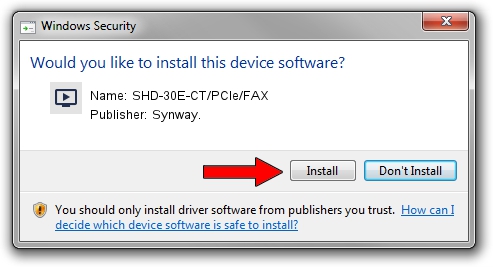Advertising seems to be blocked by your browser.
The ads help us provide this software and web site to you for free.
Please support our project by allowing our site to show ads.
Driver for Synway. SHD-30E-CT/PCIe/FAX - downloading and installing it
SHD-30E-CT/PCIe/FAX is a MEDIA hardware device. This Windows driver was developed by Synway.. The hardware id of this driver is PCI/VEN_10B5&DEV_0077.
1. Synway. SHD-30E-CT/PCIe/FAX driver - how to install it manually
- You can download from the link below the driver installer file for the Synway. SHD-30E-CT/PCIe/FAX driver. The archive contains version 5.3.2.5 released on 2013-10-10 of the driver.
- Run the driver installer file from a user account with administrative rights. If your User Access Control Service (UAC) is enabled please accept of the driver and run the setup with administrative rights.
- Go through the driver installation wizard, which will guide you; it should be pretty easy to follow. The driver installation wizard will scan your PC and will install the right driver.
- When the operation finishes shutdown and restart your computer in order to use the updated driver. It is as simple as that to install a Windows driver!
Driver rating 3 stars out of 93954 votes.
2. The easy way: using DriverMax to install Synway. SHD-30E-CT/PCIe/FAX driver
The most important advantage of using DriverMax is that it will setup the driver for you in just a few seconds and it will keep each driver up to date, not just this one. How easy can you install a driver with DriverMax? Let's see!
- Start DriverMax and click on the yellow button that says ~SCAN FOR DRIVER UPDATES NOW~. Wait for DriverMax to scan and analyze each driver on your PC.
- Take a look at the list of available driver updates. Search the list until you locate the Synway. SHD-30E-CT/PCIe/FAX driver. Click on Update.
- Finished installing the driver!

Jun 20 2016 12:48PM / Written by Dan Armano for DriverMax
follow @danarm