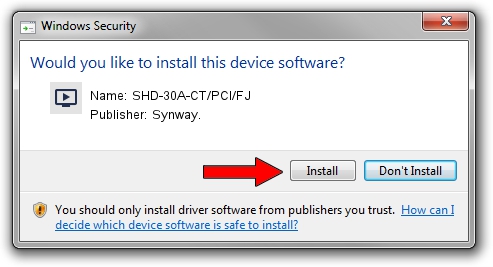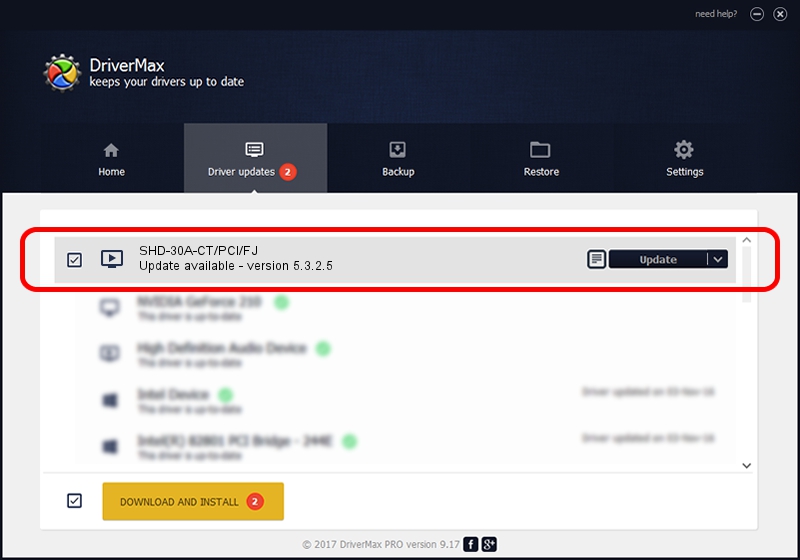Advertising seems to be blocked by your browser.
The ads help us provide this software and web site to you for free.
Please support our project by allowing our site to show ads.
Synway. SHD-30A-CT/PCI/FJ - two ways of downloading and installing the driver
SHD-30A-CT/PCI/FJ is a MEDIA device. This Windows driver was developed by Synway.. PCI/VEN_10b5&DEV_0020 is the matching hardware id of this device.
1. Synway. SHD-30A-CT/PCI/FJ driver - how to install it manually
- Download the setup file for Synway. SHD-30A-CT/PCI/FJ driver from the link below. This download link is for the driver version 5.3.2.5 dated 2013-10-10.
- Run the driver installation file from a Windows account with administrative rights. If your User Access Control Service (UAC) is running then you will have to confirm the installation of the driver and run the setup with administrative rights.
- Go through the driver setup wizard, which should be pretty straightforward. The driver setup wizard will analyze your PC for compatible devices and will install the driver.
- Restart your computer and enjoy the fresh driver, as you can see it was quite smple.
Driver rating 3.4 stars out of 94567 votes.
2. Installing the Synway. SHD-30A-CT/PCI/FJ driver using DriverMax: the easy way
The most important advantage of using DriverMax is that it will install the driver for you in just a few seconds and it will keep each driver up to date. How can you install a driver using DriverMax? Let's see!
- Start DriverMax and push on the yellow button named ~SCAN FOR DRIVER UPDATES NOW~. Wait for DriverMax to analyze each driver on your PC.
- Take a look at the list of detected driver updates. Search the list until you find the Synway. SHD-30A-CT/PCI/FJ driver. Click the Update button.
- That's it, you installed your first driver!

Jun 20 2016 12:48PM / Written by Daniel Statescu for DriverMax
follow @DanielStatescu