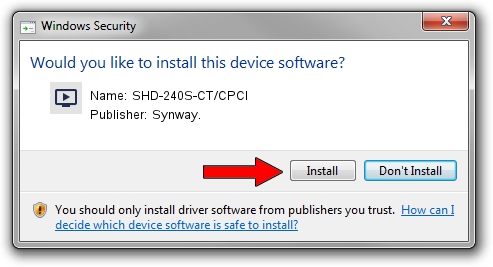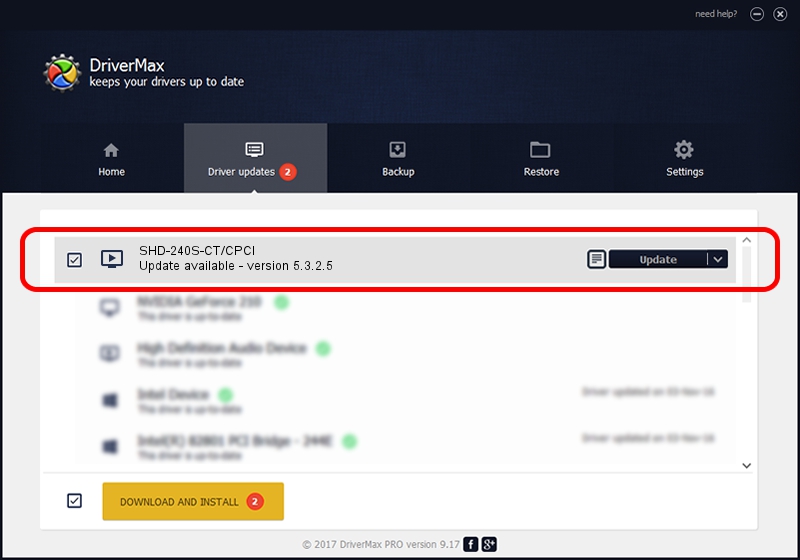Advertising seems to be blocked by your browser.
The ads help us provide this software and web site to you for free.
Please support our project by allowing our site to show ads.
Download and install Synway. SHD-240S-CT/CPCI driver
SHD-240S-CT/CPCI is a MEDIA hardware device. The Windows version of this driver was developed by Synway.. The hardware id of this driver is PCI/VEN_10b5&DEV_002f.
1. Synway. SHD-240S-CT/CPCI - install the driver manually
- You can download from the link below the driver installer file for the Synway. SHD-240S-CT/CPCI driver. The archive contains version 5.3.2.5 released on 2013-10-10 of the driver.
- Start the driver installer file from a user account with administrative rights. If your UAC (User Access Control) is started please confirm the installation of the driver and run the setup with administrative rights.
- Follow the driver setup wizard, which will guide you; it should be pretty easy to follow. The driver setup wizard will scan your PC and will install the right driver.
- When the operation finishes restart your computer in order to use the updated driver. As you can see it was quite smple to install a Windows driver!
Driver rating 3.9 stars out of 94851 votes.
2. How to install Synway. SHD-240S-CT/CPCI driver using DriverMax
The advantage of using DriverMax is that it will setup the driver for you in the easiest possible way and it will keep each driver up to date, not just this one. How can you install a driver using DriverMax? Let's take a look!
- Start DriverMax and push on the yellow button that says ~SCAN FOR DRIVER UPDATES NOW~. Wait for DriverMax to scan and analyze each driver on your computer.
- Take a look at the list of driver updates. Search the list until you find the Synway. SHD-240S-CT/CPCI driver. Click the Update button.
- That's all, the driver is now installed!