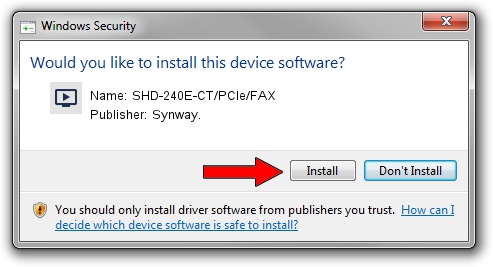Advertising seems to be blocked by your browser.
The ads help us provide this software and web site to you for free.
Please support our project by allowing our site to show ads.
Home /
Manufacturers /
Synway. /
SHD-240E-CT/PCIe/FAX /
PCI/VEN_10B5&DEV_0080 /
5.3.2.5 Oct 10, 2013
Synway. SHD-240E-CT/PCIe/FAX how to download and install the driver
SHD-240E-CT/PCIe/FAX is a MEDIA device. This driver was developed by Synway.. The hardware id of this driver is PCI/VEN_10B5&DEV_0080.
1. Manually install Synway. SHD-240E-CT/PCIe/FAX driver
- Download the driver setup file for Synway. SHD-240E-CT/PCIe/FAX driver from the location below. This download link is for the driver version 5.3.2.5 dated 2013-10-10.
- Start the driver installation file from a Windows account with administrative rights. If your User Access Control (UAC) is started then you will have to accept of the driver and run the setup with administrative rights.
- Go through the driver installation wizard, which should be pretty straightforward. The driver installation wizard will analyze your PC for compatible devices and will install the driver.
- Restart your PC and enjoy the updated driver, as you can see it was quite smple.
This driver was installed by many users and received an average rating of 3.6 stars out of 94123 votes.
2. How to install Synway. SHD-240E-CT/PCIe/FAX driver using DriverMax
The advantage of using DriverMax is that it will setup the driver for you in just a few seconds and it will keep each driver up to date, not just this one. How easy can you install a driver using DriverMax? Let's take a look!
- Start DriverMax and click on the yellow button that says ~SCAN FOR DRIVER UPDATES NOW~. Wait for DriverMax to scan and analyze each driver on your PC.
- Take a look at the list of detected driver updates. Scroll the list down until you locate the Synway. SHD-240E-CT/PCIe/FAX driver. Click the Update button.
- That's all, the driver is now installed!

Jun 20 2016 12:48PM / Written by Dan Armano for DriverMax
follow @danarm