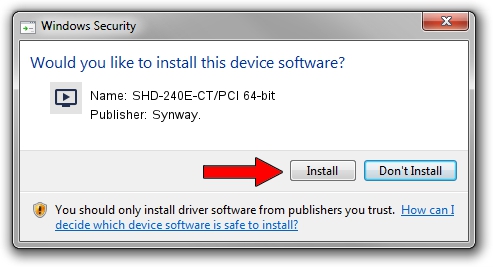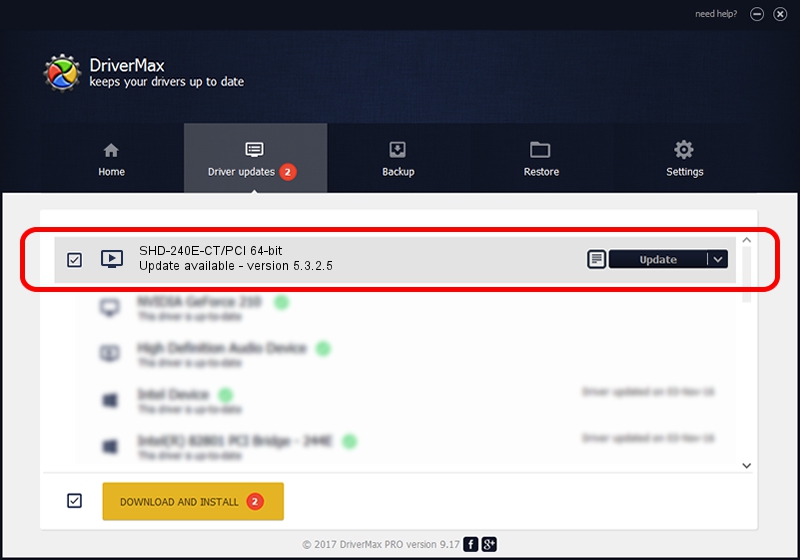Advertising seems to be blocked by your browser.
The ads help us provide this software and web site to you for free.
Please support our project by allowing our site to show ads.
Home /
Manufacturers /
Synway. /
SHD-240E-CT/PCI 64-bit /
PCI/VEN_10B5&DEV_0091 /
5.3.2.5 Oct 10, 2013
Synway. SHD-240E-CT/PCI 64-bit driver download and installation
SHD-240E-CT/PCI 64-bit is a MEDIA device. The developer of this driver was Synway.. PCI/VEN_10B5&DEV_0091 is the matching hardware id of this device.
1. Manually install Synway. SHD-240E-CT/PCI 64-bit driver
- Download the driver setup file for Synway. SHD-240E-CT/PCI 64-bit driver from the link below. This download link is for the driver version 5.3.2.5 dated 2013-10-10.
- Run the driver setup file from a Windows account with administrative rights. If your User Access Control (UAC) is started then you will have to accept of the driver and run the setup with administrative rights.
- Go through the driver setup wizard, which should be pretty straightforward. The driver setup wizard will scan your PC for compatible devices and will install the driver.
- Restart your PC and enjoy the fresh driver, as you can see it was quite smple.
Driver rating 3.3 stars out of 95404 votes.
2. Using DriverMax to install Synway. SHD-240E-CT/PCI 64-bit driver
The most important advantage of using DriverMax is that it will install the driver for you in just a few seconds and it will keep each driver up to date. How can you install a driver using DriverMax? Let's see!
- Open DriverMax and push on the yellow button that says ~SCAN FOR DRIVER UPDATES NOW~. Wait for DriverMax to scan and analyze each driver on your computer.
- Take a look at the list of detected driver updates. Scroll the list down until you locate the Synway. SHD-240E-CT/PCI 64-bit driver. Click on Update.
- Finished installing the driver!

Jun 20 2016 12:48PM / Written by Dan Armano for DriverMax
follow @danarm