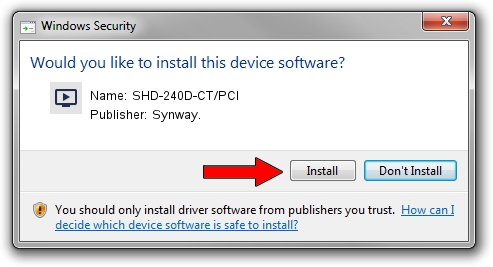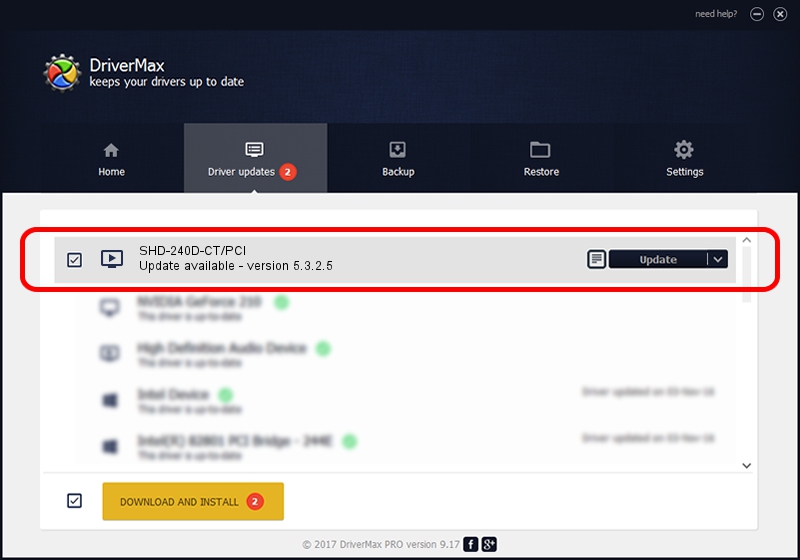Advertising seems to be blocked by your browser.
The ads help us provide this software and web site to you for free.
Please support our project by allowing our site to show ads.
Download and install Synway. SHD-240D-CT/PCI driver
SHD-240D-CT/PCI is a MEDIA device. This Windows driver was developed by Synway.. In order to make sure you are downloading the exact right driver the hardware id is PCI/VEN_10B5&DEV_0057.
1. Manually install Synway. SHD-240D-CT/PCI driver
- Download the driver setup file for Synway. SHD-240D-CT/PCI driver from the location below. This download link is for the driver version 5.3.2.5 dated 2013-10-10.
- Start the driver setup file from a Windows account with administrative rights. If your User Access Control Service (UAC) is started then you will have to accept of the driver and run the setup with administrative rights.
- Follow the driver setup wizard, which should be pretty easy to follow. The driver setup wizard will scan your PC for compatible devices and will install the driver.
- Shutdown and restart your PC and enjoy the updated driver, it is as simple as that.
This driver was installed by many users and received an average rating of 3.9 stars out of 94942 votes.
2. Installing the Synway. SHD-240D-CT/PCI driver using DriverMax: the easy way
The advantage of using DriverMax is that it will setup the driver for you in the easiest possible way and it will keep each driver up to date. How easy can you install a driver using DriverMax? Let's follow a few steps!
- Open DriverMax and push on the yellow button named ~SCAN FOR DRIVER UPDATES NOW~. Wait for DriverMax to scan and analyze each driver on your computer.
- Take a look at the list of detected driver updates. Search the list until you locate the Synway. SHD-240D-CT/PCI driver. Click on Update.
- That's all, the driver is now installed!

Jun 20 2016 12:48PM / Written by Daniel Statescu for DriverMax
follow @DanielStatescu