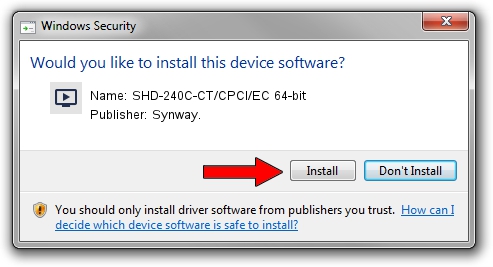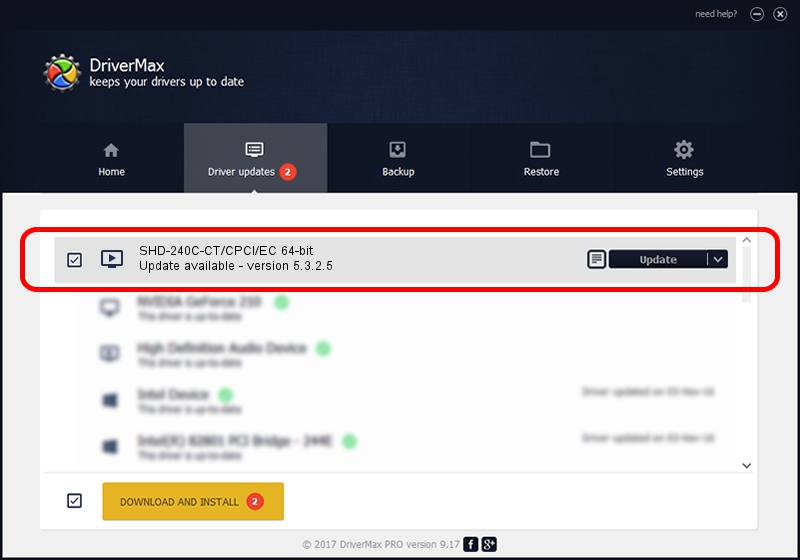Advertising seems to be blocked by your browser.
The ads help us provide this software and web site to you for free.
Please support our project by allowing our site to show ads.
Home /
Manufacturers /
Synway. /
SHD-240C-CT/CPCI/EC 64-bit /
PCI/VEN_10B5&DEV_0053 /
5.3.2.5 Oct 10, 2013
Synway. SHD-240C-CT/CPCI/EC 64-bit how to download and install the driver
SHD-240C-CT/CPCI/EC 64-bit is a MEDIA hardware device. This Windows driver was developed by Synway.. PCI/VEN_10B5&DEV_0053 is the matching hardware id of this device.
1. Manually install Synway. SHD-240C-CT/CPCI/EC 64-bit driver
- Download the driver setup file for Synway. SHD-240C-CT/CPCI/EC 64-bit driver from the location below. This download link is for the driver version 5.3.2.5 dated 2013-10-10.
- Start the driver installation file from a Windows account with administrative rights. If your User Access Control (UAC) is running then you will have to accept of the driver and run the setup with administrative rights.
- Follow the driver installation wizard, which should be pretty easy to follow. The driver installation wizard will analyze your PC for compatible devices and will install the driver.
- Restart your PC and enjoy the new driver, it is as simple as that.
Driver rating 3.9 stars out of 96114 votes.
2. How to use DriverMax to install Synway. SHD-240C-CT/CPCI/EC 64-bit driver
The advantage of using DriverMax is that it will setup the driver for you in the easiest possible way and it will keep each driver up to date, not just this one. How easy can you install a driver using DriverMax? Let's follow a few steps!
- Open DriverMax and press on the yellow button named ~SCAN FOR DRIVER UPDATES NOW~. Wait for DriverMax to analyze each driver on your computer.
- Take a look at the list of detected driver updates. Search the list until you find the Synway. SHD-240C-CT/CPCI/EC 64-bit driver. Click the Update button.
- That's all, the driver is now installed!

Jun 20 2016 12:48PM / Written by Daniel Statescu for DriverMax
follow @DanielStatescu