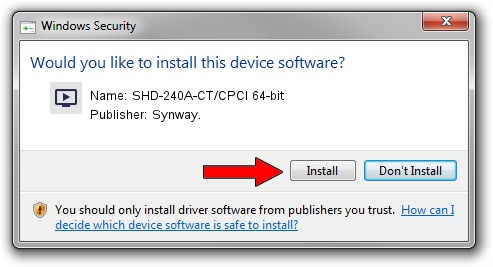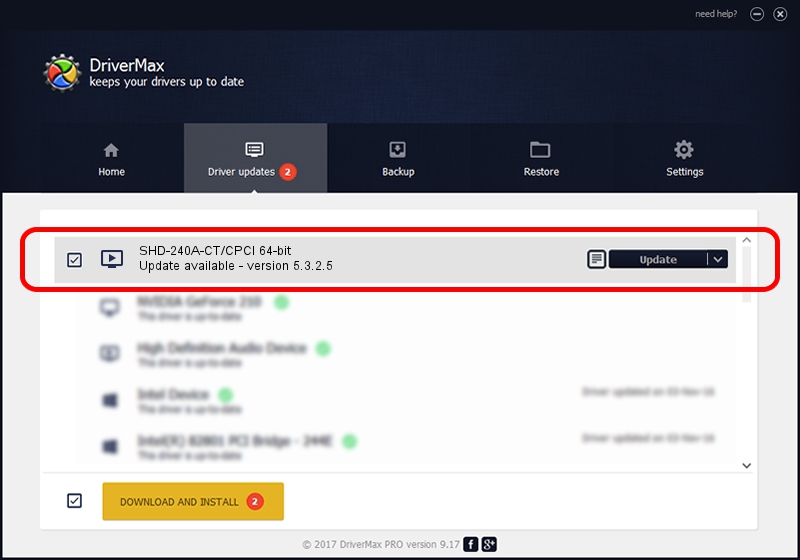Advertising seems to be blocked by your browser.
The ads help us provide this software and web site to you for free.
Please support our project by allowing our site to show ads.
Home /
Manufacturers /
Synway. /
SHD-240A-CT/CPCI 64-bit /
PCI/VEN_10b5&DEV_002c /
5.3.2.5 Oct 10, 2013
Download and install Synway. SHD-240A-CT/CPCI 64-bit driver
SHD-240A-CT/CPCI 64-bit is a MEDIA device. This driver was developed by Synway.. In order to make sure you are downloading the exact right driver the hardware id is PCI/VEN_10b5&DEV_002c.
1. Synway. SHD-240A-CT/CPCI 64-bit - install the driver manually
- Download the driver setup file for Synway. SHD-240A-CT/CPCI 64-bit driver from the link below. This download link is for the driver version 5.3.2.5 released on 2013-10-10.
- Run the driver setup file from a Windows account with the highest privileges (rights). If your User Access Control Service (UAC) is running then you will have to accept of the driver and run the setup with administrative rights.
- Follow the driver setup wizard, which should be quite straightforward. The driver setup wizard will scan your PC for compatible devices and will install the driver.
- Shutdown and restart your computer and enjoy the updated driver, as you can see it was quite smple.
This driver received an average rating of 4 stars out of 96027 votes.
2. The easy way: using DriverMax to install Synway. SHD-240A-CT/CPCI 64-bit driver
The most important advantage of using DriverMax is that it will setup the driver for you in just a few seconds and it will keep each driver up to date. How easy can you install a driver using DriverMax? Let's take a look!
- Start DriverMax and press on the yellow button named ~SCAN FOR DRIVER UPDATES NOW~. Wait for DriverMax to analyze each driver on your computer.
- Take a look at the list of available driver updates. Search the list until you locate the Synway. SHD-240A-CT/CPCI 64-bit driver. Click on Update.
- That's all, the driver is now installed!