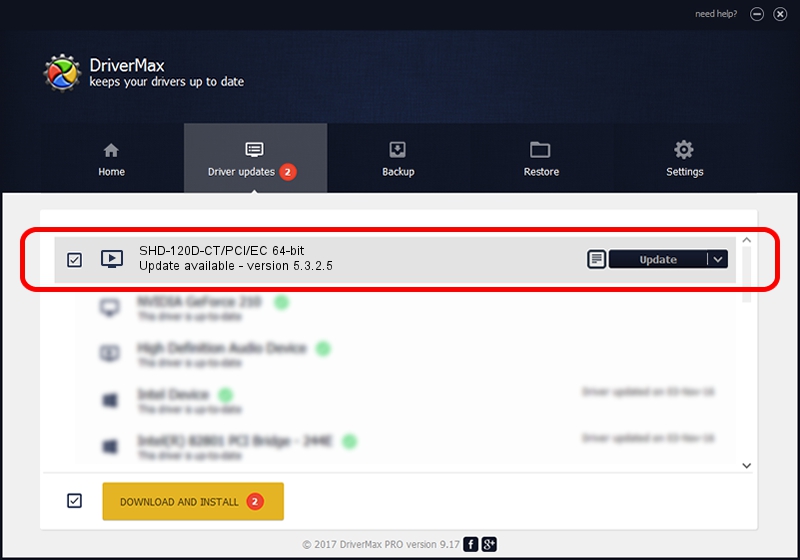Advertising seems to be blocked by your browser.
The ads help us provide this software and web site to you for free.
Please support our project by allowing our site to show ads.
Home /
Manufacturers /
Synway. /
SHD-120D-CT/PCI/EC 64-bit /
PCI/VEN_10B5&DEV_005a /
5.3.2.5 Oct 10, 2013
Driver for Synway. SHD-120D-CT/PCI/EC 64-bit - downloading and installing it
SHD-120D-CT/PCI/EC 64-bit is a MEDIA hardware device. This Windows driver was developed by Synway.. The hardware id of this driver is PCI/VEN_10B5&DEV_005a.
1. Synway. SHD-120D-CT/PCI/EC 64-bit driver - how to install it manually
- Download the setup file for Synway. SHD-120D-CT/PCI/EC 64-bit driver from the link below. This is the download link for the driver version 5.3.2.5 dated 2013-10-10.
- Start the driver setup file from a Windows account with the highest privileges (rights). If your User Access Control Service (UAC) is enabled then you will have to accept of the driver and run the setup with administrative rights.
- Follow the driver setup wizard, which should be quite straightforward. The driver setup wizard will analyze your PC for compatible devices and will install the driver.
- Restart your PC and enjoy the fresh driver, it is as simple as that.
This driver was rated with an average of 3.9 stars by 96232 users.
2. The easy way: using DriverMax to install Synway. SHD-120D-CT/PCI/EC 64-bit driver
The most important advantage of using DriverMax is that it will install the driver for you in just a few seconds and it will keep each driver up to date, not just this one. How easy can you install a driver using DriverMax? Let's see!
- Open DriverMax and push on the yellow button named ~SCAN FOR DRIVER UPDATES NOW~. Wait for DriverMax to scan and analyze each driver on your PC.
- Take a look at the list of driver updates. Search the list until you find the Synway. SHD-120D-CT/PCI/EC 64-bit driver. Click the Update button.
- That's it, you installed your first driver!

Jun 20 2016 12:48PM / Written by Andreea Kartman for DriverMax
follow @DeeaKartman