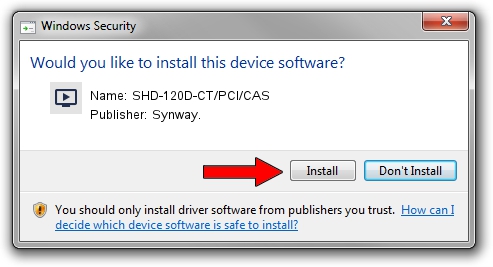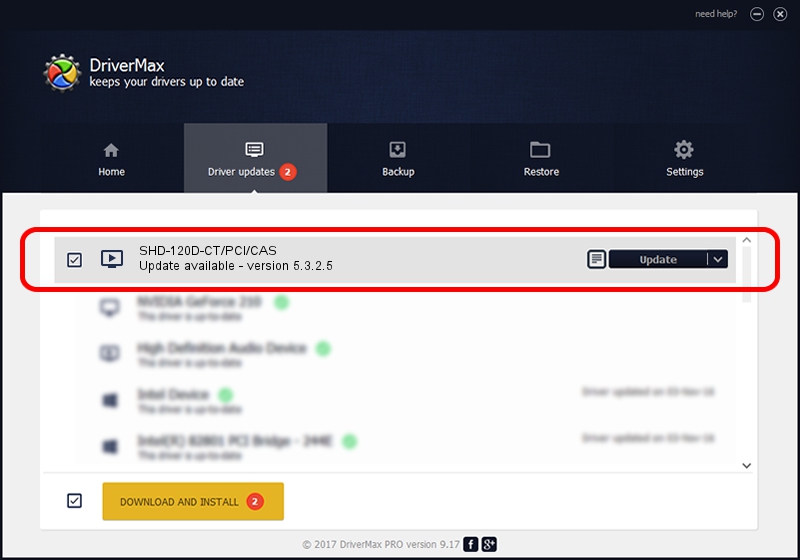Advertising seems to be blocked by your browser.
The ads help us provide this software and web site to you for free.
Please support our project by allowing our site to show ads.
Synway. SHD-120D-CT/PCI/CAS - two ways of downloading and installing the driver
SHD-120D-CT/PCI/CAS is a MEDIA hardware device. This driver was developed by Synway.. The hardware id of this driver is PCI/VEN_10B5&DEV_0086; this string has to match your hardware.
1. Synway. SHD-120D-CT/PCI/CAS - install the driver manually
- Download the driver setup file for Synway. SHD-120D-CT/PCI/CAS driver from the location below. This is the download link for the driver version 5.3.2.5 dated 2013-10-10.
- Run the driver installation file from a Windows account with the highest privileges (rights). If your User Access Control Service (UAC) is running then you will have to confirm the installation of the driver and run the setup with administrative rights.
- Follow the driver installation wizard, which should be pretty easy to follow. The driver installation wizard will analyze your PC for compatible devices and will install the driver.
- Restart your computer and enjoy the fresh driver, it is as simple as that.
This driver was rated with an average of 3.5 stars by 93788 users.
2. The easy way: using DriverMax to install Synway. SHD-120D-CT/PCI/CAS driver
The advantage of using DriverMax is that it will setup the driver for you in just a few seconds and it will keep each driver up to date. How easy can you install a driver using DriverMax? Let's see!
- Start DriverMax and press on the yellow button that says ~SCAN FOR DRIVER UPDATES NOW~. Wait for DriverMax to scan and analyze each driver on your computer.
- Take a look at the list of detected driver updates. Search the list until you find the Synway. SHD-120D-CT/PCI/CAS driver. Click on Update.
- Enjoy using the updated driver! :)

Jun 20 2016 12:48PM / Written by Daniel Statescu for DriverMax
follow @DanielStatescu