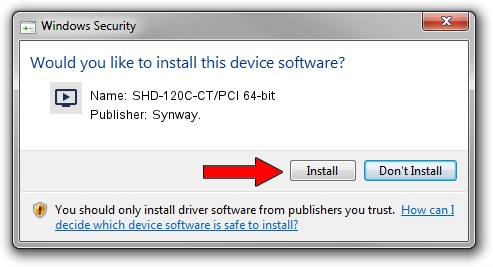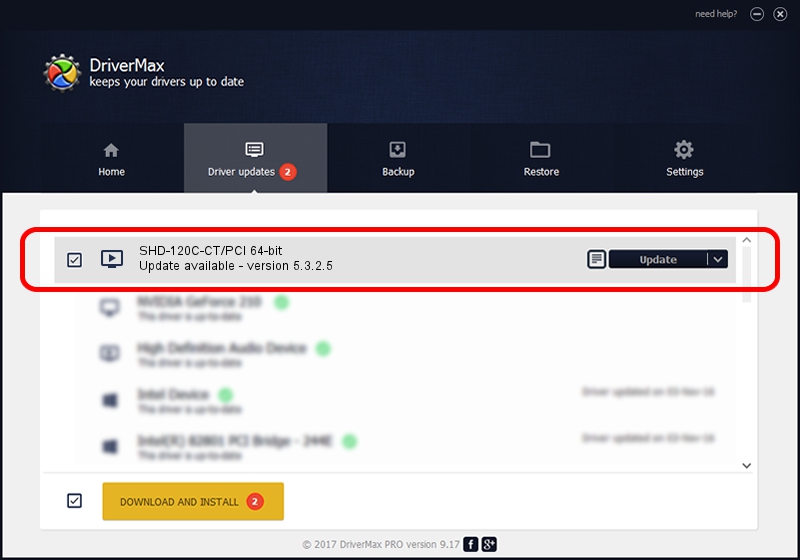Advertising seems to be blocked by your browser.
The ads help us provide this software and web site to you for free.
Please support our project by allowing our site to show ads.
Home /
Manufacturers /
Synway. /
SHD-120C-CT/PCI 64-bit /
PCI/VEN_10b5&DEV_004f /
5.3.2.5 Oct 10, 2013
Synway. SHD-120C-CT/PCI 64-bit how to download and install the driver
SHD-120C-CT/PCI 64-bit is a MEDIA hardware device. The Windows version of this driver was developed by Synway.. The hardware id of this driver is PCI/VEN_10b5&DEV_004f; this string has to match your hardware.
1. Manually install Synway. SHD-120C-CT/PCI 64-bit driver
- Download the setup file for Synway. SHD-120C-CT/PCI 64-bit driver from the location below. This download link is for the driver version 5.3.2.5 dated 2013-10-10.
- Run the driver setup file from a Windows account with the highest privileges (rights). If your User Access Control Service (UAC) is enabled then you will have to accept of the driver and run the setup with administrative rights.
- Go through the driver setup wizard, which should be quite straightforward. The driver setup wizard will scan your PC for compatible devices and will install the driver.
- Shutdown and restart your PC and enjoy the new driver, as you can see it was quite smple.
This driver was rated with an average of 3.1 stars by 95011 users.
2. Using DriverMax to install Synway. SHD-120C-CT/PCI 64-bit driver
The most important advantage of using DriverMax is that it will setup the driver for you in the easiest possible way and it will keep each driver up to date. How easy can you install a driver with DriverMax? Let's take a look!
- Open DriverMax and press on the yellow button named ~SCAN FOR DRIVER UPDATES NOW~. Wait for DriverMax to scan and analyze each driver on your computer.
- Take a look at the list of available driver updates. Scroll the list down until you find the Synway. SHD-120C-CT/PCI 64-bit driver. Click the Update button.
- Enjoy using the updated driver! :)

Jun 20 2016 12:48PM / Written by Dan Armano for DriverMax
follow @danarm