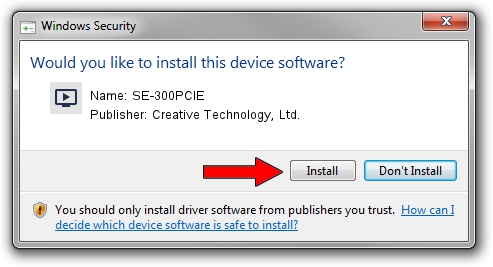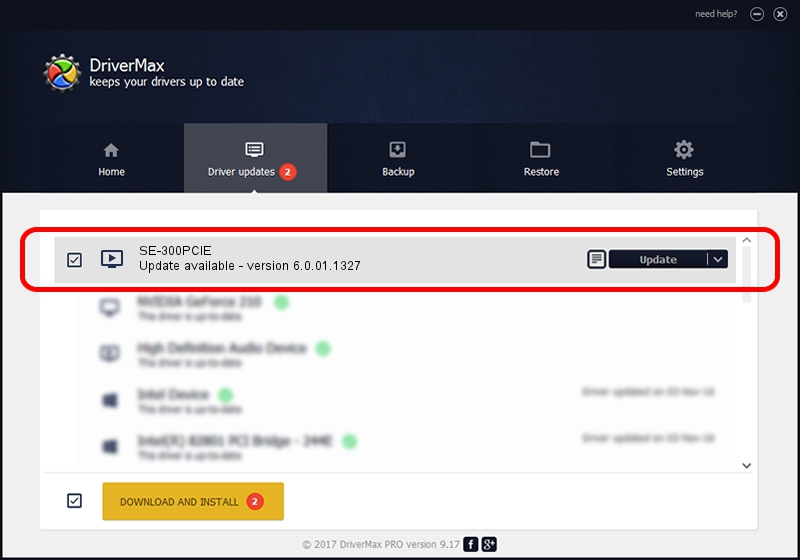Advertising seems to be blocked by your browser.
The ads help us provide this software and web site to you for free.
Please support our project by allowing our site to show ads.
Home /
Manufacturers /
Creative Technology, Ltd. /
SE-300PCIE /
PCI/VEN_1102&DEV_000B&SUBSYS_0101160B /
6.0.01.1327 Mar 24, 2011
Driver for Creative Technology, Ltd. SE-300PCIE - downloading and installing it
SE-300PCIE is a MEDIA device. This Windows driver was developed by Creative Technology, Ltd.. The hardware id of this driver is PCI/VEN_1102&DEV_000B&SUBSYS_0101160B.
1. Install Creative Technology, Ltd. SE-300PCIE driver manually
- Download the setup file for Creative Technology, Ltd. SE-300PCIE driver from the link below. This download link is for the driver version 6.0.01.1327 released on 2011-03-24.
- Start the driver setup file from a Windows account with the highest privileges (rights). If your UAC (User Access Control) is running then you will have to accept of the driver and run the setup with administrative rights.
- Go through the driver setup wizard, which should be pretty straightforward. The driver setup wizard will analyze your PC for compatible devices and will install the driver.
- Shutdown and restart your computer and enjoy the new driver, as you can see it was quite smple.
Driver file size: 32067386 bytes (30.58 MB)
This driver received an average rating of 4.7 stars out of 13921 votes.
This driver will work for the following versions of Windows:
- This driver works on Windows 2000 64 bits
- This driver works on Windows Server 2003 64 bits
- This driver works on Windows XP 64 bits
- This driver works on Windows Vista 64 bits
- This driver works on Windows 7 64 bits
- This driver works on Windows 8 64 bits
- This driver works on Windows 8.1 64 bits
- This driver works on Windows 10 64 bits
- This driver works on Windows 11 64 bits
2. Installing the Creative Technology, Ltd. SE-300PCIE driver using DriverMax: the easy way
The most important advantage of using DriverMax is that it will install the driver for you in the easiest possible way and it will keep each driver up to date, not just this one. How easy can you install a driver using DriverMax? Let's take a look!
- Open DriverMax and click on the yellow button that says ~SCAN FOR DRIVER UPDATES NOW~. Wait for DriverMax to scan and analyze each driver on your computer.
- Take a look at the list of driver updates. Scroll the list down until you locate the Creative Technology, Ltd. SE-300PCIE driver. Click on Update.
- Enjoy using the updated driver! :)

Jul 3 2016 7:00AM / Written by Andreea Kartman for DriverMax
follow @DeeaKartman