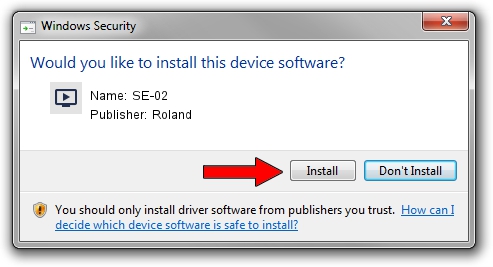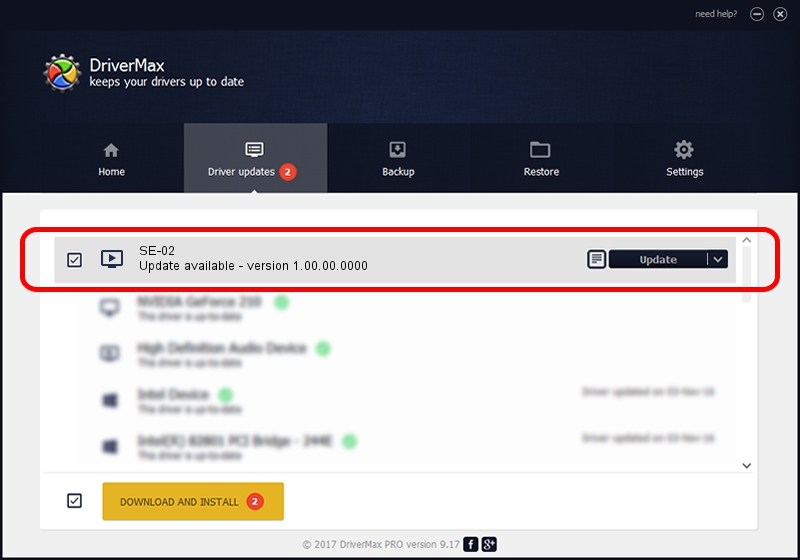Advertising seems to be blocked by your browser.
The ads help us provide this software and web site to you for free.
Please support our project by allowing our site to show ads.
Roland SE-02 - two ways of downloading and installing the driver
SE-02 is a MEDIA device. The developer of this driver was Roland. The hardware id of this driver is USB/VID_0582&PID_0201.
1. Manually install Roland SE-02 driver
- Download the driver setup file for Roland SE-02 driver from the link below. This is the download link for the driver version 1.00.00.0000 dated 2017-03-16.
- Start the driver setup file from a Windows account with the highest privileges (rights). If your User Access Control (UAC) is running then you will have to confirm the installation of the driver and run the setup with administrative rights.
- Go through the driver setup wizard, which should be pretty easy to follow. The driver setup wizard will scan your PC for compatible devices and will install the driver.
- Shutdown and restart your computer and enjoy the new driver, as you can see it was quite smple.
The file size of this driver is 1340357 bytes (1.28 MB)
This driver was rated with an average of 4.2 stars by 72539 users.
This driver is compatible with the following versions of Windows:
- This driver works on Windows 10 64 bits
- This driver works on Windows 11 64 bits
2. The easy way: using DriverMax to install Roland SE-02 driver
The advantage of using DriverMax is that it will install the driver for you in just a few seconds and it will keep each driver up to date, not just this one. How easy can you install a driver using DriverMax? Let's take a look!
- Open DriverMax and push on the yellow button that says ~SCAN FOR DRIVER UPDATES NOW~. Wait for DriverMax to scan and analyze each driver on your computer.
- Take a look at the list of available driver updates. Search the list until you find the Roland SE-02 driver. Click the Update button.
- That's it, you installed your first driver!

Aug 3 2024 7:55AM / Written by Dan Armano for DriverMax
follow @danarm