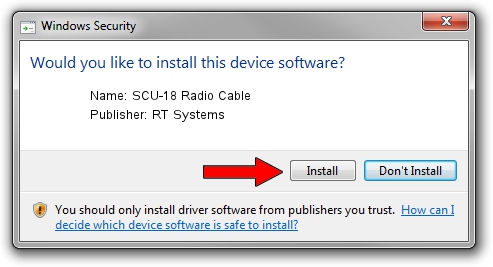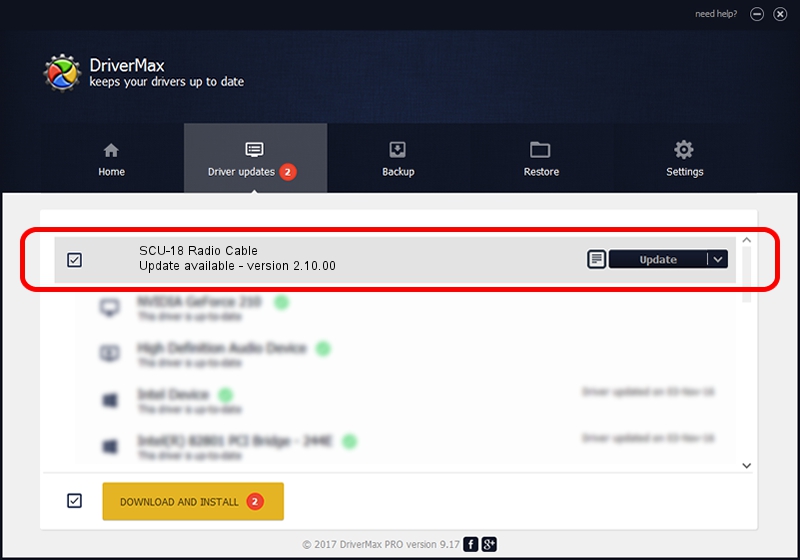Advertising seems to be blocked by your browser.
The ads help us provide this software and web site to you for free.
Please support our project by allowing our site to show ads.
Home /
Manufacturers /
RT Systems /
SCU-18 Radio Cable /
USB/VID_0584&PID_B03A /
2.10.00 Jan 27, 2014
RT Systems SCU-18 Radio Cable how to download and install the driver
SCU-18 Radio Cable is a USB Universal Serial Bus hardware device. The developer of this driver was RT Systems. In order to make sure you are downloading the exact right driver the hardware id is USB/VID_0584&PID_B03A.
1. Manually install RT Systems SCU-18 Radio Cable driver
- You can download from the link below the driver setup file for the RT Systems SCU-18 Radio Cable driver. The archive contains version 2.10.00 released on 2014-01-27 of the driver.
- Run the driver installer file from a user account with administrative rights. If your User Access Control (UAC) is enabled please accept of the driver and run the setup with administrative rights.
- Go through the driver setup wizard, which will guide you; it should be quite easy to follow. The driver setup wizard will scan your computer and will install the right driver.
- When the operation finishes restart your computer in order to use the updated driver. As you can see it was quite smple to install a Windows driver!
This driver was installed by many users and received an average rating of 3.9 stars out of 64663 votes.
2. How to use DriverMax to install RT Systems SCU-18 Radio Cable driver
The advantage of using DriverMax is that it will setup the driver for you in just a few seconds and it will keep each driver up to date, not just this one. How easy can you install a driver using DriverMax? Let's take a look!
- Open DriverMax and push on the yellow button named ~SCAN FOR DRIVER UPDATES NOW~. Wait for DriverMax to scan and analyze each driver on your computer.
- Take a look at the list of available driver updates. Scroll the list down until you find the RT Systems SCU-18 Radio Cable driver. Click on Update.
- That's all, the driver is now installed!

Jun 23 2016 1:56AM / Written by Andreea Kartman for DriverMax
follow @DeeaKartman