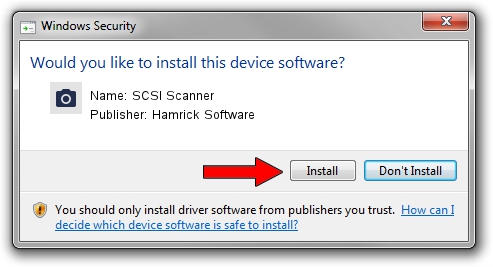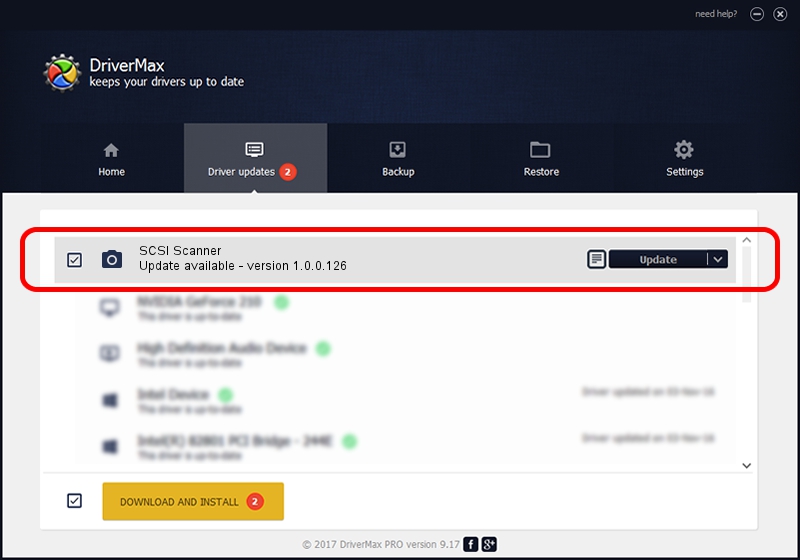Advertising seems to be blocked by your browser.
The ads help us provide this software and web site to you for free.
Please support our project by allowing our site to show ads.
Driver for Hamrick Software SCSI Scanner - downloading and installing it
SCSI Scanner is a Imaging Devices hardware device. The Windows version of this driver was developed by Hamrick Software. The hardware id of this driver is SCSI/GenScanner.
1. Hamrick Software SCSI Scanner driver - how to install it manually
- You can download from the link below the driver setup file for the Hamrick Software SCSI Scanner driver. The archive contains version 1.0.0.126 released on 2006-08-21 of the driver.
- Run the driver installer file from a user account with the highest privileges (rights). If your User Access Control (UAC) is started please accept of the driver and run the setup with administrative rights.
- Go through the driver installation wizard, which will guide you; it should be quite easy to follow. The driver installation wizard will analyze your computer and will install the right driver.
- When the operation finishes shutdown and restart your computer in order to use the updated driver. It is as simple as that to install a Windows driver!
This driver received an average rating of 3.2 stars out of 61488 votes.
2. Installing the Hamrick Software SCSI Scanner driver using DriverMax: the easy way
The most important advantage of using DriverMax is that it will setup the driver for you in just a few seconds and it will keep each driver up to date, not just this one. How can you install a driver with DriverMax? Let's follow a few steps!
- Start DriverMax and push on the yellow button named ~SCAN FOR DRIVER UPDATES NOW~. Wait for DriverMax to analyze each driver on your computer.
- Take a look at the list of driver updates. Scroll the list down until you locate the Hamrick Software SCSI Scanner driver. Click the Update button.
- That's it, you installed your first driver!

Aug 29 2024 1:03AM / Written by Andreea Kartman for DriverMax
follow @DeeaKartman