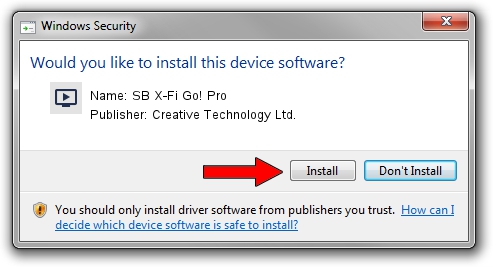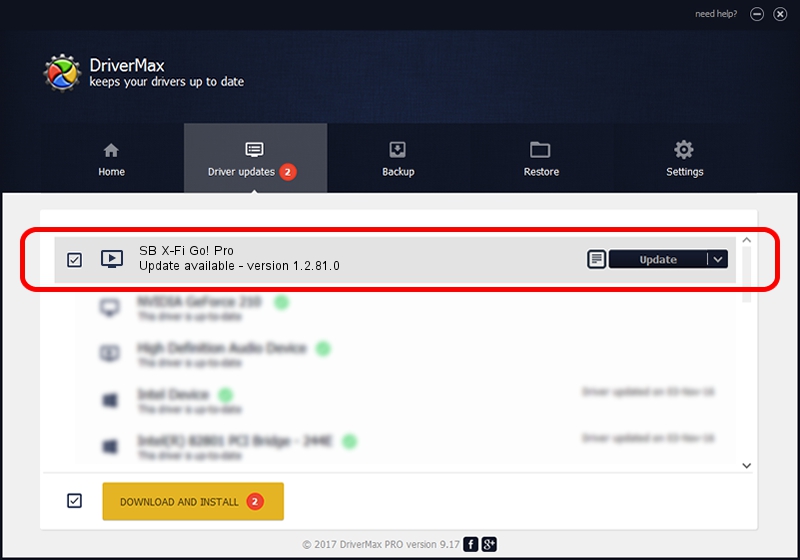Advertising seems to be blocked by your browser.
The ads help us provide this software and web site to you for free.
Please support our project by allowing our site to show ads.
Home /
Manufacturers /
Creative Technology Ltd. /
SB X-Fi Go! Pro /
USB/VID_041E&PID_30DD&MI_00 /
1.2.81.0 Mar 26, 2013
Creative Technology Ltd. SB X-Fi Go! Pro - two ways of downloading and installing the driver
SB X-Fi Go! Pro is a MEDIA hardware device. The developer of this driver was Creative Technology Ltd.. The hardware id of this driver is USB/VID_041E&PID_30DD&MI_00; this string has to match your hardware.
1. Creative Technology Ltd. SB X-Fi Go! Pro - install the driver manually
- Download the setup file for Creative Technology Ltd. SB X-Fi Go! Pro driver from the link below. This is the download link for the driver version 1.2.81.0 dated 2013-03-26.
- Start the driver setup file from a Windows account with the highest privileges (rights). If your User Access Control (UAC) is started then you will have to accept of the driver and run the setup with administrative rights.
- Follow the driver setup wizard, which should be pretty straightforward. The driver setup wizard will scan your PC for compatible devices and will install the driver.
- Restart your PC and enjoy the fresh driver, it is as simple as that.
This driver was installed by many users and received an average rating of 4 stars out of 89727 votes.
2. Using DriverMax to install Creative Technology Ltd. SB X-Fi Go! Pro driver
The most important advantage of using DriverMax is that it will setup the driver for you in the easiest possible way and it will keep each driver up to date. How easy can you install a driver using DriverMax? Let's take a look!
- Open DriverMax and click on the yellow button that says ~SCAN FOR DRIVER UPDATES NOW~. Wait for DriverMax to analyze each driver on your computer.
- Take a look at the list of available driver updates. Scroll the list down until you find the Creative Technology Ltd. SB X-Fi Go! Pro driver. Click on Update.
- That's it, you installed your first driver!

Jul 5 2016 11:46PM / Written by Daniel Statescu for DriverMax
follow @DanielStatescu