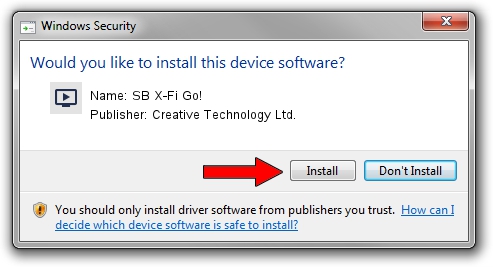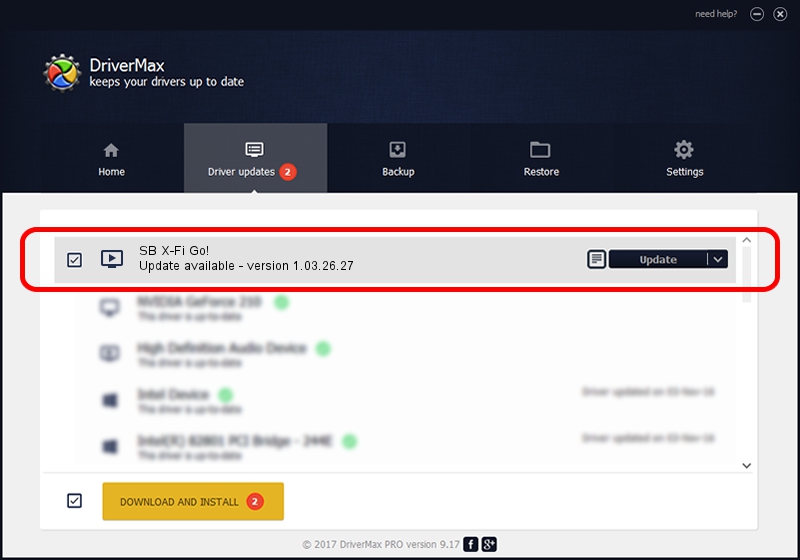Advertising seems to be blocked by your browser.
The ads help us provide this software and web site to you for free.
Please support our project by allowing our site to show ads.
Home /
Manufacturers /
Creative Technology Ltd. /
SB X-Fi Go! /
USB/VID_041E&PID_30E0&MI_00 /
1.03.26.27 Aug 07, 2020
Download and install Creative Technology Ltd. SB X-Fi Go! driver
SB X-Fi Go! is a MEDIA hardware device. This driver was developed by Creative Technology Ltd.. USB/VID_041E&PID_30E0&MI_00 is the matching hardware id of this device.
1. Creative Technology Ltd. SB X-Fi Go! driver - how to install it manually
- You can download from the link below the driver installer file for the Creative Technology Ltd. SB X-Fi Go! driver. The archive contains version 1.03.26.27 dated 2020-08-07 of the driver.
- Start the driver installer file from a user account with the highest privileges (rights). If your User Access Control (UAC) is started please confirm the installation of the driver and run the setup with administrative rights.
- Follow the driver setup wizard, which will guide you; it should be quite easy to follow. The driver setup wizard will analyze your computer and will install the right driver.
- When the operation finishes restart your computer in order to use the updated driver. It is as simple as that to install a Windows driver!
File size of the driver: 7322963 bytes (6.98 MB)
This driver was installed by many users and received an average rating of 4.3 stars out of 56255 votes.
This driver will work for the following versions of Windows:
- This driver works on Windows 2000 64 bits
- This driver works on Windows Server 2003 64 bits
- This driver works on Windows XP 64 bits
- This driver works on Windows Vista 64 bits
- This driver works on Windows 7 64 bits
- This driver works on Windows 8 64 bits
- This driver works on Windows 8.1 64 bits
- This driver works on Windows 10 64 bits
- This driver works on Windows 11 64 bits
2. How to install Creative Technology Ltd. SB X-Fi Go! driver using DriverMax
The most important advantage of using DriverMax is that it will install the driver for you in just a few seconds and it will keep each driver up to date, not just this one. How can you install a driver using DriverMax? Let's follow a few steps!
- Open DriverMax and click on the yellow button that says ~SCAN FOR DRIVER UPDATES NOW~. Wait for DriverMax to scan and analyze each driver on your computer.
- Take a look at the list of driver updates. Search the list until you find the Creative Technology Ltd. SB X-Fi Go! driver. Click on Update.
- Finished installing the driver!

Aug 4 2024 8:45AM / Written by Andreea Kartman for DriverMax
follow @DeeaKartman