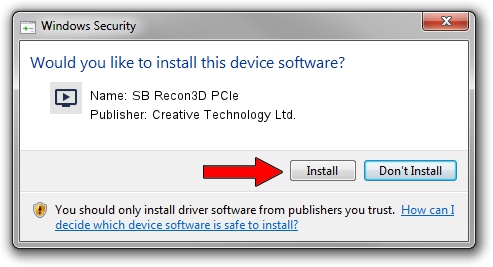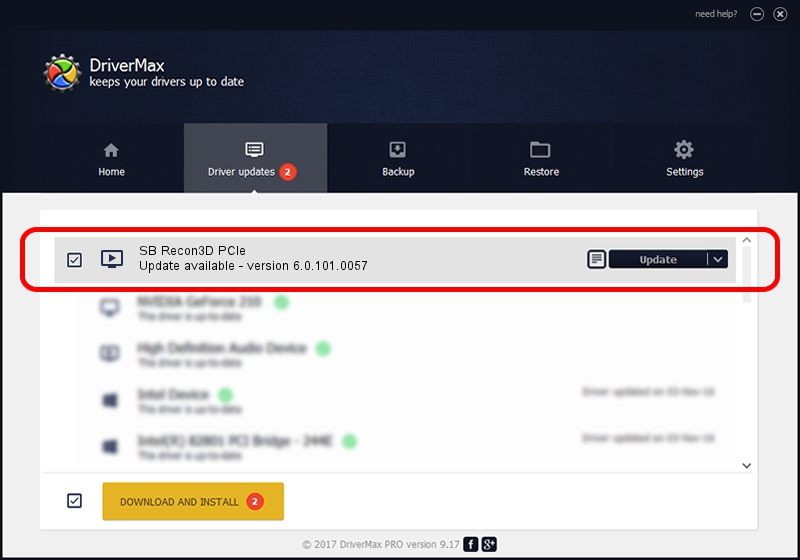Advertising seems to be blocked by your browser.
The ads help us provide this software and web site to you for free.
Please support our project by allowing our site to show ads.
Home /
Manufacturers /
Creative Technology Ltd. /
SB Recon3D PCIe /
HDAUDIO/FUNC_01&VEN_1102&DEV_0011&SUBSYS_1102001A /
6.0.101.0057 Jul 30, 2013
Driver for Creative Technology Ltd. SB Recon3D PCIe - downloading and installing it
SB Recon3D PCIe is a MEDIA device. The developer of this driver was Creative Technology Ltd.. The hardware id of this driver is HDAUDIO/FUNC_01&VEN_1102&DEV_0011&SUBSYS_1102001A.
1. Creative Technology Ltd. SB Recon3D PCIe - install the driver manually
- Download the driver setup file for Creative Technology Ltd. SB Recon3D PCIe driver from the location below. This download link is for the driver version 6.0.101.0057 released on 2013-07-30.
- Start the driver setup file from a Windows account with the highest privileges (rights). If your UAC (User Access Control) is enabled then you will have to accept of the driver and run the setup with administrative rights.
- Go through the driver installation wizard, which should be pretty easy to follow. The driver installation wizard will scan your PC for compatible devices and will install the driver.
- Restart your PC and enjoy the updated driver, as you can see it was quite smple.
Driver rating 3.9 stars out of 32155 votes.
2. Using DriverMax to install Creative Technology Ltd. SB Recon3D PCIe driver
The most important advantage of using DriverMax is that it will setup the driver for you in the easiest possible way and it will keep each driver up to date. How can you install a driver using DriverMax? Let's take a look!
- Open DriverMax and push on the yellow button that says ~SCAN FOR DRIVER UPDATES NOW~. Wait for DriverMax to scan and analyze each driver on your PC.
- Take a look at the list of available driver updates. Scroll the list down until you locate the Creative Technology Ltd. SB Recon3D PCIe driver. Click on Update.
- That's all, the driver is now installed!

Jul 30 2016 12:25PM / Written by Dan Armano for DriverMax
follow @danarm