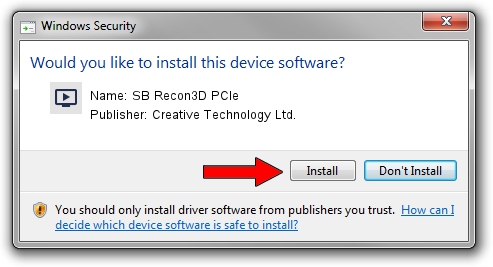Advertising seems to be blocked by your browser.
The ads help us provide this software and web site to you for free.
Please support our project by allowing our site to show ads.
Home /
Manufacturers /
Creative Technology Ltd. /
SB Recon3D PCIe /
HDAUDIO/FUNC_01&VEN_1102&DEV_0011&SUBSYS_11020017 /
6.0.101.0057 Jul 30, 2013
Creative Technology Ltd. SB Recon3D PCIe how to download and install the driver
SB Recon3D PCIe is a MEDIA hardware device. This Windows driver was developed by Creative Technology Ltd.. The hardware id of this driver is HDAUDIO/FUNC_01&VEN_1102&DEV_0011&SUBSYS_11020017; this string has to match your hardware.
1. Install Creative Technology Ltd. SB Recon3D PCIe driver manually
- Download the setup file for Creative Technology Ltd. SB Recon3D PCIe driver from the location below. This download link is for the driver version 6.0.101.0057 dated 2013-07-30.
- Run the driver installation file from a Windows account with administrative rights. If your User Access Control (UAC) is started then you will have to accept of the driver and run the setup with administrative rights.
- Follow the driver installation wizard, which should be quite straightforward. The driver installation wizard will scan your PC for compatible devices and will install the driver.
- Shutdown and restart your PC and enjoy the updated driver, it is as simple as that.
This driver was rated with an average of 4 stars by 33209 users.
2. Installing the Creative Technology Ltd. SB Recon3D PCIe driver using DriverMax: the easy way
The most important advantage of using DriverMax is that it will install the driver for you in just a few seconds and it will keep each driver up to date, not just this one. How can you install a driver using DriverMax? Let's follow a few steps!
- Start DriverMax and click on the yellow button named ~SCAN FOR DRIVER UPDATES NOW~. Wait for DriverMax to analyze each driver on your PC.
- Take a look at the list of available driver updates. Search the list until you locate the Creative Technology Ltd. SB Recon3D PCIe driver. Click the Update button.
- Finished installing the driver!

Jul 30 2016 12:26PM / Written by Dan Armano for DriverMax
follow @danarm