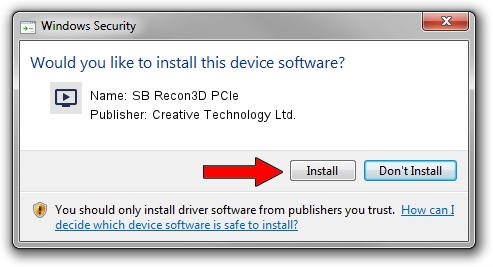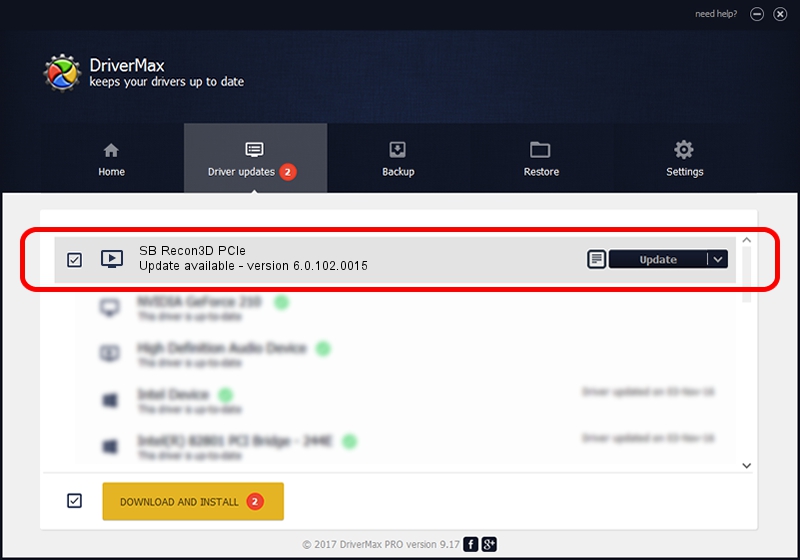Advertising seems to be blocked by your browser.
The ads help us provide this software and web site to you for free.
Please support our project by allowing our site to show ads.
Home /
Manufacturers /
Creative Technology Ltd. /
SB Recon3D PCIe /
HDAUDIO/FUNC_01&VEN_1102&DEV_0011&SUBSYS_11020013 /
6.0.102.0015 Feb 20, 2013
Creative Technology Ltd. SB Recon3D PCIe how to download and install the driver
SB Recon3D PCIe is a MEDIA device. The developer of this driver was Creative Technology Ltd.. The hardware id of this driver is HDAUDIO/FUNC_01&VEN_1102&DEV_0011&SUBSYS_11020013.
1. Creative Technology Ltd. SB Recon3D PCIe - install the driver manually
- Download the setup file for Creative Technology Ltd. SB Recon3D PCIe driver from the location below. This is the download link for the driver version 6.0.102.0015 released on 2013-02-20.
- Start the driver setup file from a Windows account with the highest privileges (rights). If your User Access Control Service (UAC) is enabled then you will have to confirm the installation of the driver and run the setup with administrative rights.
- Follow the driver setup wizard, which should be pretty straightforward. The driver setup wizard will scan your PC for compatible devices and will install the driver.
- Restart your PC and enjoy the updated driver, as you can see it was quite smple.
The file size of this driver is 1623062 bytes (1.55 MB)
Driver rating 4.7 stars out of 90960 votes.
This driver was released for the following versions of Windows:
- This driver works on Windows 2000 64 bits
- This driver works on Windows Server 2003 64 bits
- This driver works on Windows XP 64 bits
- This driver works on Windows Vista 64 bits
- This driver works on Windows 7 64 bits
- This driver works on Windows 8 64 bits
- This driver works on Windows 8.1 64 bits
- This driver works on Windows 10 64 bits
- This driver works on Windows 11 64 bits
2. Using DriverMax to install Creative Technology Ltd. SB Recon3D PCIe driver
The advantage of using DriverMax is that it will install the driver for you in the easiest possible way and it will keep each driver up to date, not just this one. How can you install a driver using DriverMax? Let's take a look!
- Open DriverMax and push on the yellow button that says ~SCAN FOR DRIVER UPDATES NOW~. Wait for DriverMax to analyze each driver on your PC.
- Take a look at the list of detected driver updates. Scroll the list down until you locate the Creative Technology Ltd. SB Recon3D PCIe driver. Click the Update button.
- Finished installing the driver!

Aug 1 2016 4:31AM / Written by Daniel Statescu for DriverMax
follow @DanielStatescu