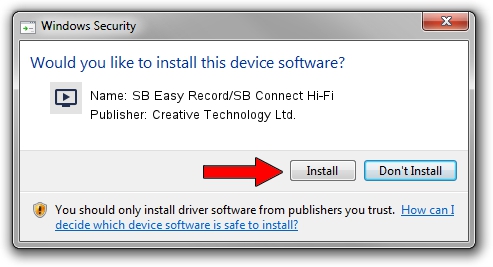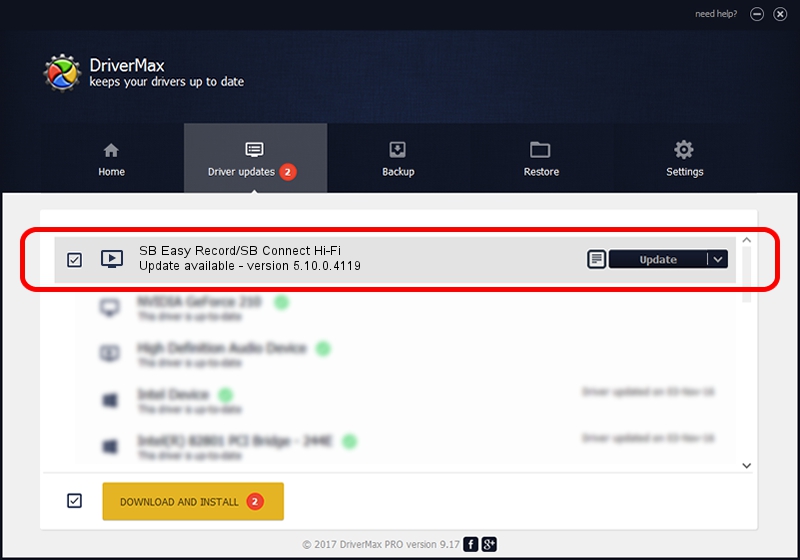Advertising seems to be blocked by your browser.
The ads help us provide this software and web site to you for free.
Please support our project by allowing our site to show ads.
Home /
Manufacturers /
Creative Technology Ltd. /
SB Easy Record/SB Connect Hi-Fi /
USB/VID_041E&PID_30D8&MI_00 /
5.10.0.4119 Mar 09, 2010
Download and install Creative Technology Ltd. SB Easy Record/SB Connect Hi-Fi driver
SB Easy Record/SB Connect Hi-Fi is a MEDIA hardware device. This Windows driver was developed by Creative Technology Ltd.. The hardware id of this driver is USB/VID_041E&PID_30D8&MI_00.
1. Creative Technology Ltd. SB Easy Record/SB Connect Hi-Fi driver - how to install it manually
- Download the setup file for Creative Technology Ltd. SB Easy Record/SB Connect Hi-Fi driver from the link below. This is the download link for the driver version 5.10.0.4119 released on 2010-03-09.
- Run the driver setup file from a Windows account with the highest privileges (rights). If your User Access Control (UAC) is started then you will have to accept of the driver and run the setup with administrative rights.
- Go through the driver setup wizard, which should be pretty straightforward. The driver setup wizard will scan your PC for compatible devices and will install the driver.
- Restart your computer and enjoy the new driver, it is as simple as that.
This driver received an average rating of 3.5 stars out of 84914 votes.
2. The easy way: using DriverMax to install Creative Technology Ltd. SB Easy Record/SB Connect Hi-Fi driver
The most important advantage of using DriverMax is that it will setup the driver for you in the easiest possible way and it will keep each driver up to date, not just this one. How easy can you install a driver with DriverMax? Let's see!
- Start DriverMax and push on the yellow button named ~SCAN FOR DRIVER UPDATES NOW~. Wait for DriverMax to analyze each driver on your PC.
- Take a look at the list of driver updates. Search the list until you locate the Creative Technology Ltd. SB Easy Record/SB Connect Hi-Fi driver. Click on Update.
- That's all, the driver is now installed!

Jul 26 2016 4:34AM / Written by Andreea Kartman for DriverMax
follow @DeeaKartman